Titles
By default, the Add-on utilizes the email subject as the title for the created Confluence page or blog post. If the title is already in use, the date and time are appended for distinction. If this doesn’t meet your requirements, you can customize the title format.
You can modify the title format via the configuration page (refer to Getting Started) under the Titles tab.
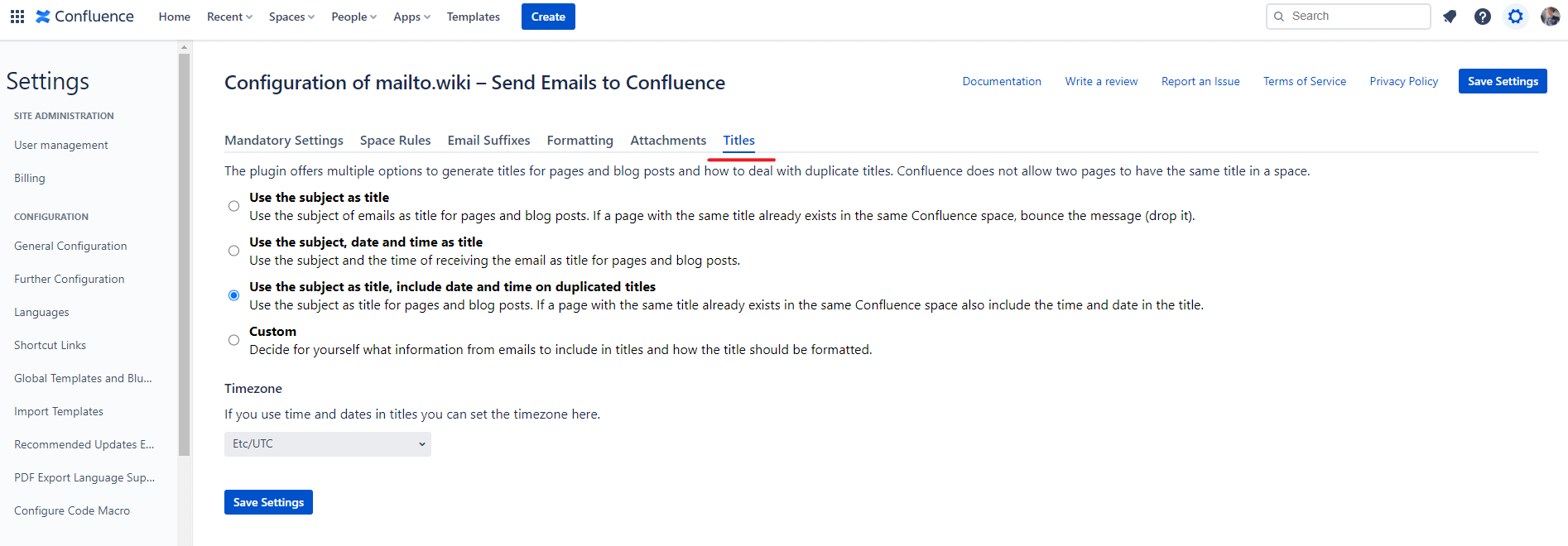
There are three predefined configuration options available, and you also have the flexibility to define your own custom title format.
Use the Subject as Title
This option uses only the email subject as the title for pages and blog posts. If you send two emails with the same title to the same space, the latter email will be disregarded, as Confluence does not permit the creation of a second page or post with an identical title. Therefore, select this setting only if you are confident that your email subjects will be unique and you want to avoid duplicating pages or blog posts.
In the following example, we demonstrate this behavior: two emails with the same title are sent to the same Confluence space. The first email is created successfully, while the second one is blocked. Before you can send the emails, you need to choose the Use the Subject as Title option in the settings and then click on one of the Save Settings buttons.
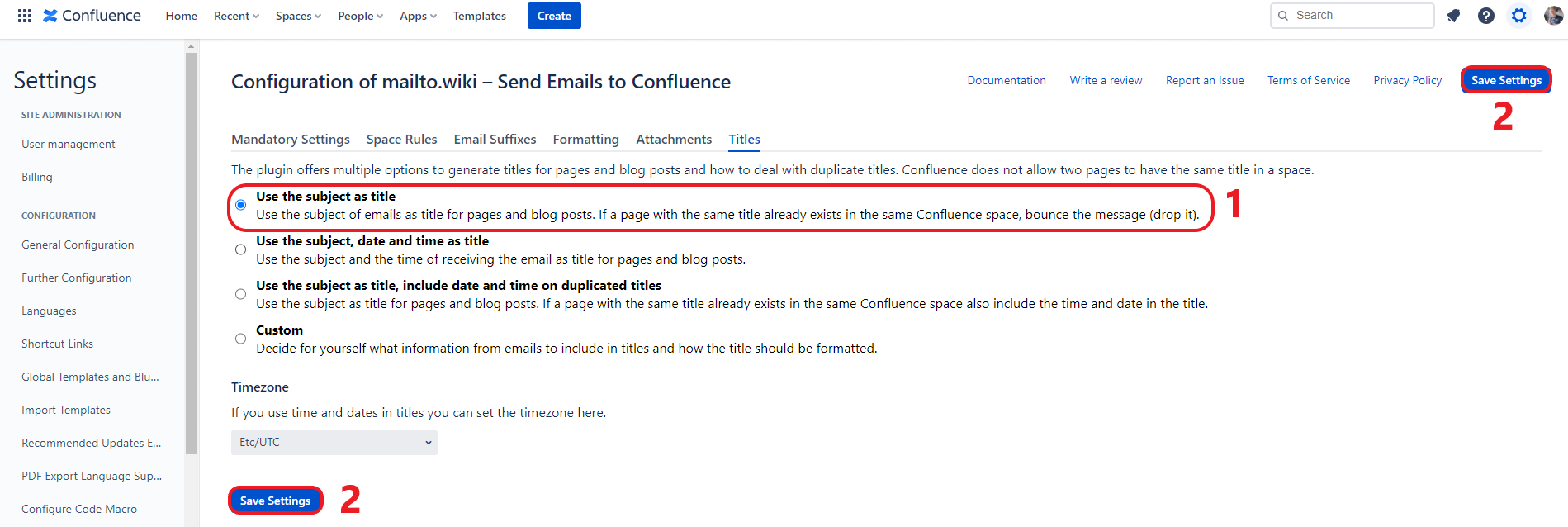
In the image below, we send an email titled Weekly Jira Report to our Confluence instance. Since no page or post with the title Weekly Jira Report exists in the Email space yet, the page is created successfully.
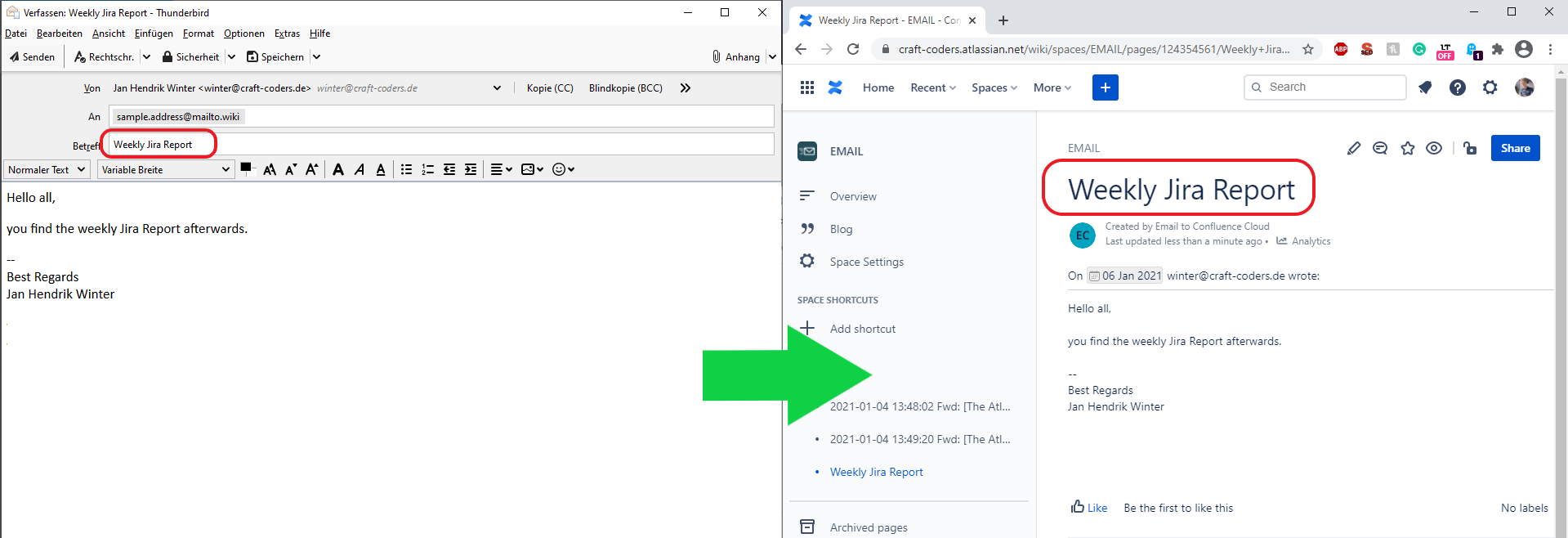
Let’s say a week has passed, and we have a new Jira Report that we want to send to Confluence. We forget that we’ve already sent an email with the subject Weekly Jira Report the previous week, and consequently, we send the email with the exact same title. This results in a bounce-back message explaining why the email could not be successfully delivered due to the duplicate title.
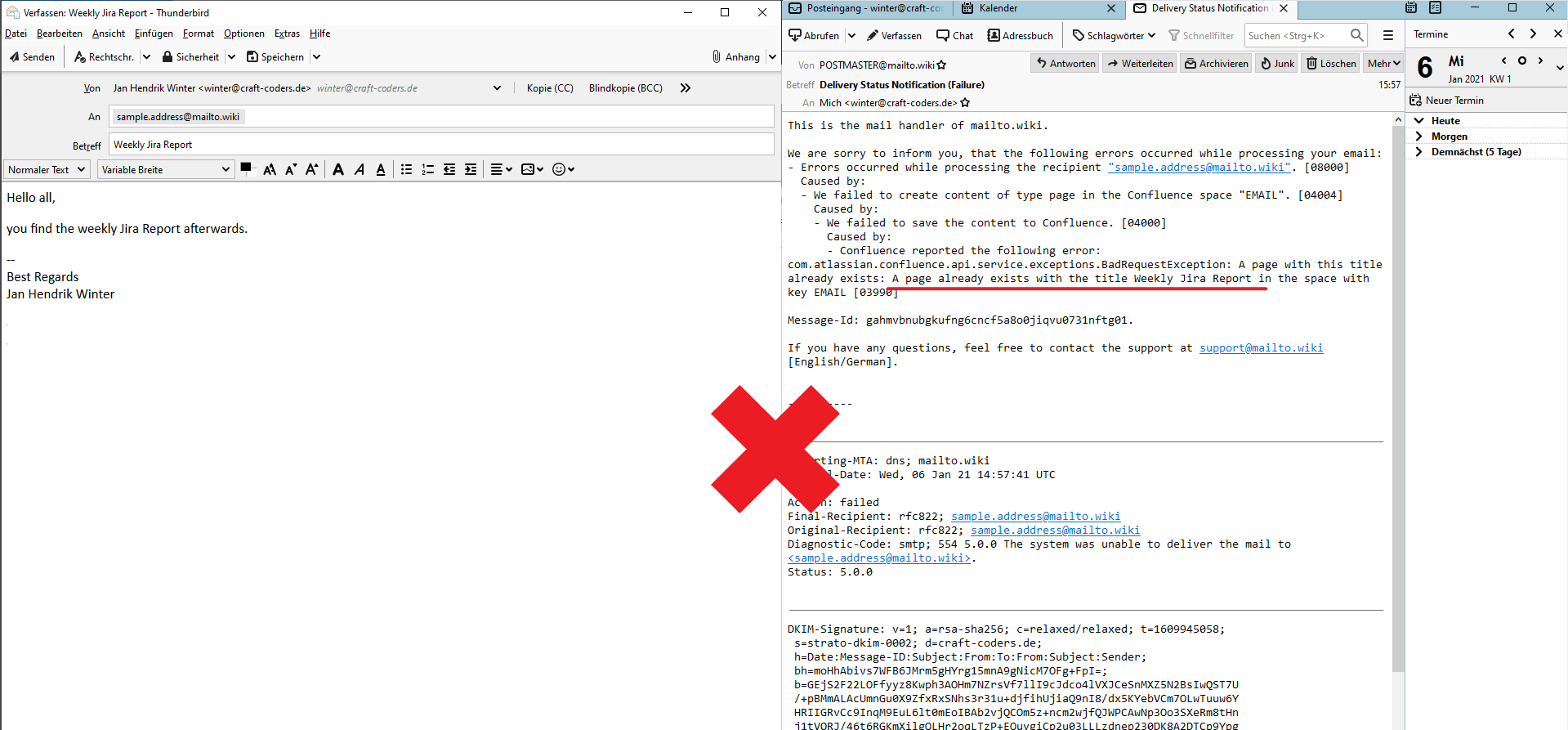
While this duplication issue is unlikely to occur frequently with manually sent emails and can easily be rectified by resending the email with a different title, it can become a significant problem with automated reports or newsletters.
Use the Subject, Date, and Time as Title
To circumvent the issue of duplicated titles, you can select the second option, ‘Use the Subject, Date, and Time as Title‘. This will prepend the date and time to the subject automatically. For instance, 2021-01-06 14:56:17 Weekly Jira Report. The time format is precise to the second, meaning that if you send multiple emails with the same subject within a second, bounces will occur again. This could happen, for example, when sending a large number of emails simultaneously in an automated manner. In such cases, the later explained ‘Custom’ option is the way to go. The choice of time zone is also possible and will be explained further on.
Use the Subject as Title, Include Date and Time on Duplicate Titles
The previous option works well if you primarily send automated emails or if you’re comfortable with including the date and time in Confluence titles. However, if you prefer to keep the subject as the title and only include the date and time when a page with the same title already exists, this option is the way to go. This is typically the best choice if you use a mix of both manually and automatically sent emails. Nonetheless, it’s important to remember that the time format is still accurate to the second. Consequently, if you send a large number of automated emails, duplicated titles may still occur.
Custom
The most versatile option is the ‘Custom’ setting. This allows you to define your own title format. As this is by far the most complex option, we will explain it in detail using an example below.
As previously mentioned, there could be a problem with duplicated titles even when date and time are included. Let’s take this issue as a basis for a custom rule. Suppose we want to use the subject as the page title for pages that do not yet exist. In the case of a duplicated page title, we want to include a unique ID so that even if we create pages at a very high rate, they always have unique page titles. To achieve this, we need to follow these four steps:
- Select the Custom option. This will reveal additional options.
- Set the Title Format value to
{subject}. - Set the Title Format for Duplicated Titles to
{subject}{messageId}. - Click the Save Settings button.
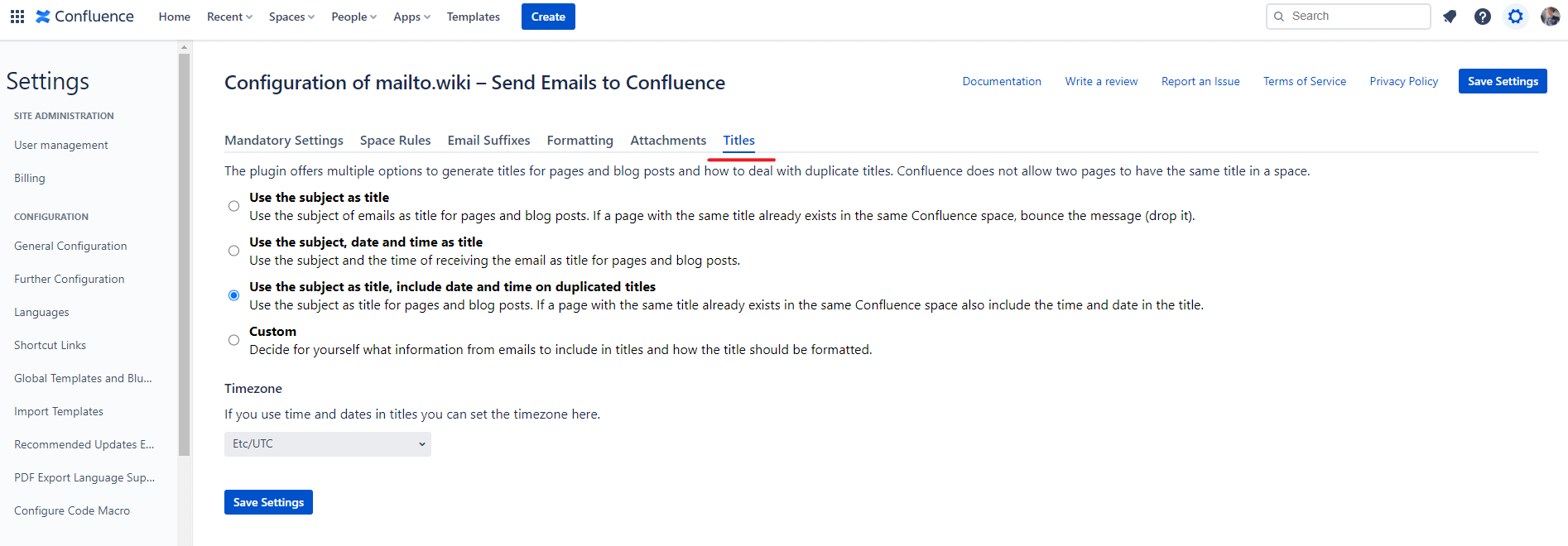
Within ‘Title Format’ and ‘Title Format for Duplicated Titles’, you can utilize the placeholders listed in the blue information box. Additionally, you can include any static text between these placeholders.
Timezone
The last value is the Timezone. If you incorporate dates and times in your titles, you can set a central timezone. If your company has Confluence users across multiple time zones, this set timezone will be the one utilized.
Conclusion
At present, it is only possible to alter the title format for all emails. If you have more advanced requirements, please feel free to open a feature request on our help desk. We are always eager for feedback from our customers.


