Formatting
Mailto.wiki provides multiple options to customize how emails are displayed in Confluence. You can find these settings in the Formatting tab on the configuration page (refer to the Getting Started section).
Emails often contain both a styled HTML version for graphical email clients and a plain text version for robots, screen readers, and text-only email clients. You can set a preferred format in the Preferred Text Format setting. When emails include both an HTML and alternative text version, the appropriate one will be chosen based on your preference.
To ensure security and filter out broken code, all HTML content goes through an HTML filter. You can disallow or allow specific elements such as images or links in the HTML Filters section. When you disallow all elements, HTML emails will essentially be converted to text-only emails.
Depending on your chosen settings, your results may vary significantly. The following examples will help you select the right settings for your specific use case.
Currently, it is only possible to change the formatting for all emails. There is no mechanism to set different formatting rules for individual emails. If this functionality is important to you or if you have any other suggestions for improvement, please open a ticket in our service desk. We value feedback from our customers.
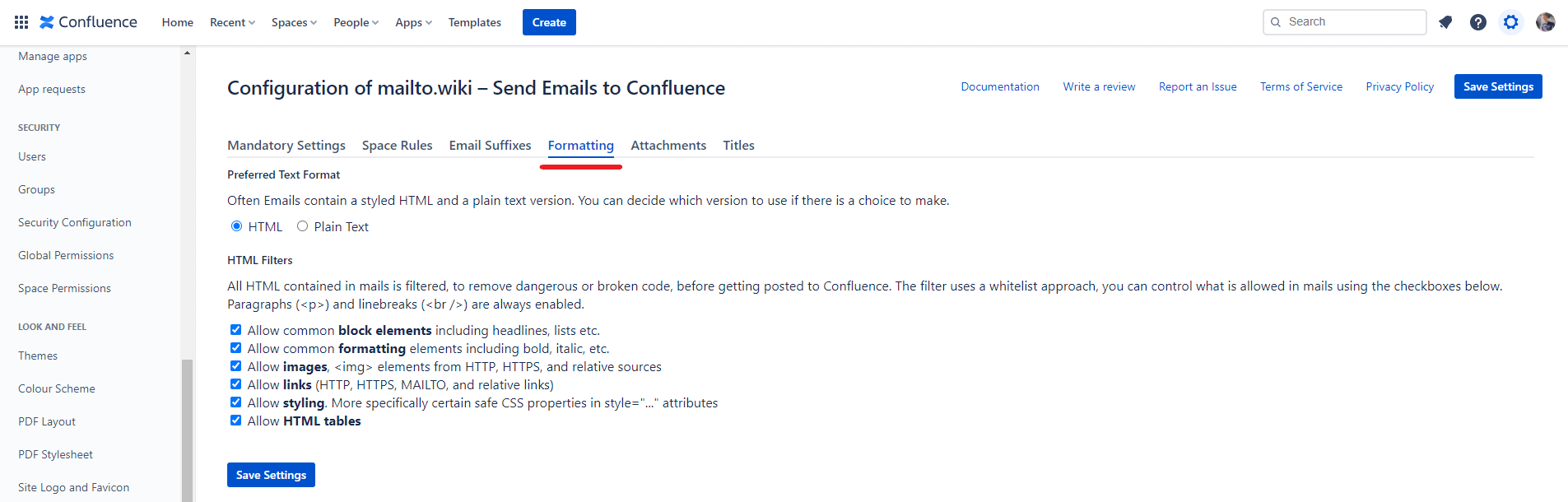
Example 1 – HTML Emails
The default setting is to prioritize HTML over plain text and allow all safe HTML tags.
If you send an email containing HTML with these settings, it will be displayed in a similar format in Confluence. However, complex HTML emails such as newsletters may not always appear exactly as intended in Confluence. Nevertheless, the content should generally be readable without any major issues. If your emails use tables to format content, you may encounter small white borders around table cells that are unintended. We are aware of this issue, but unfortunately, there is no immediate solution without potentially compromising Confluence’s functionality.
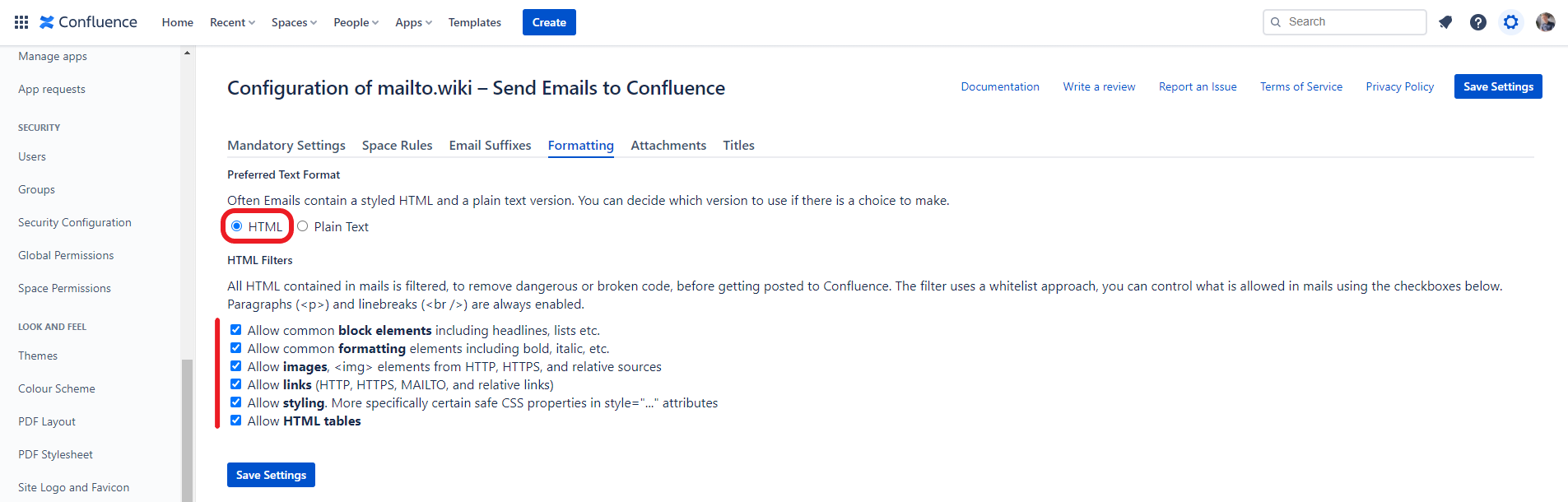
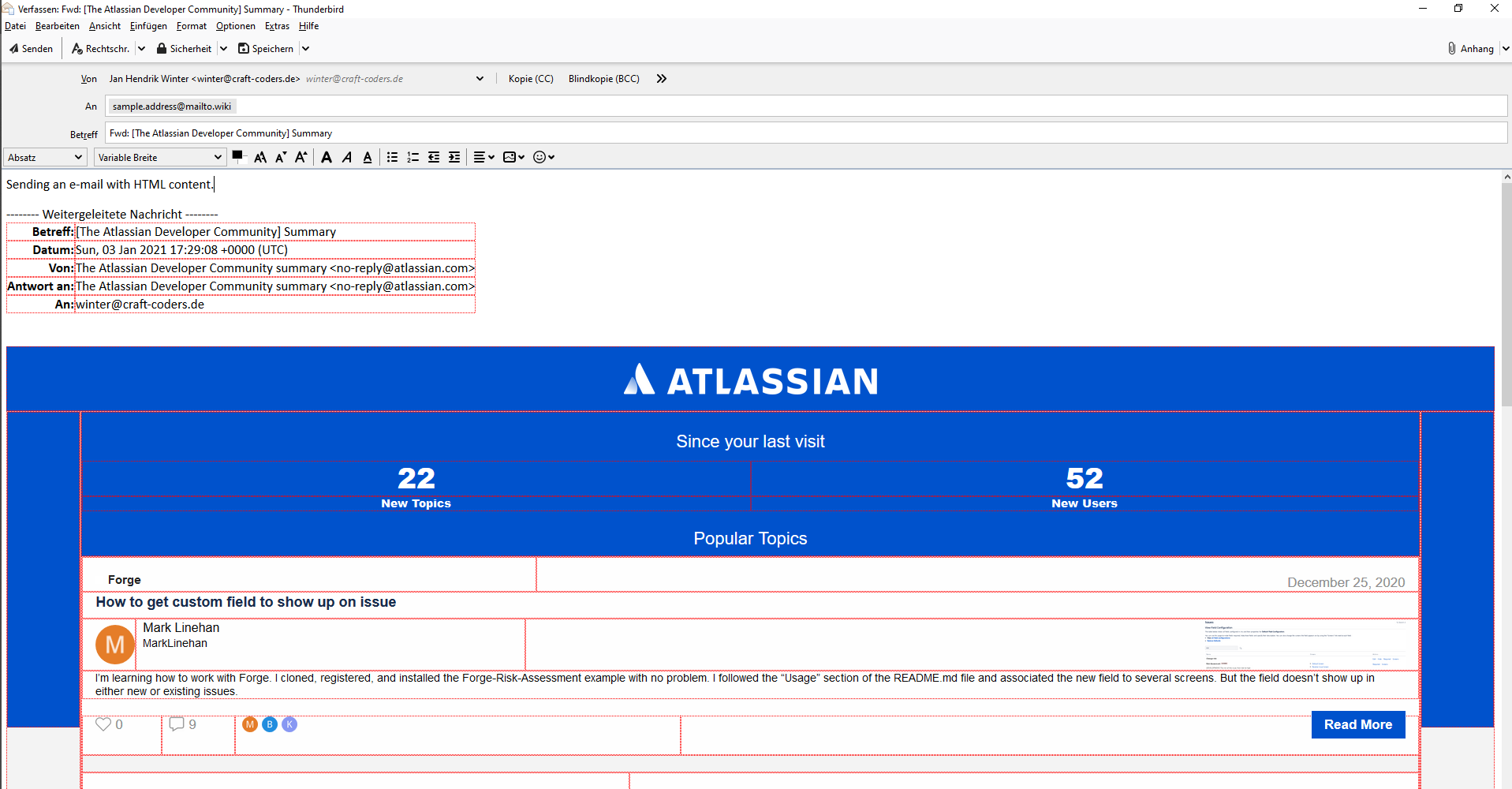
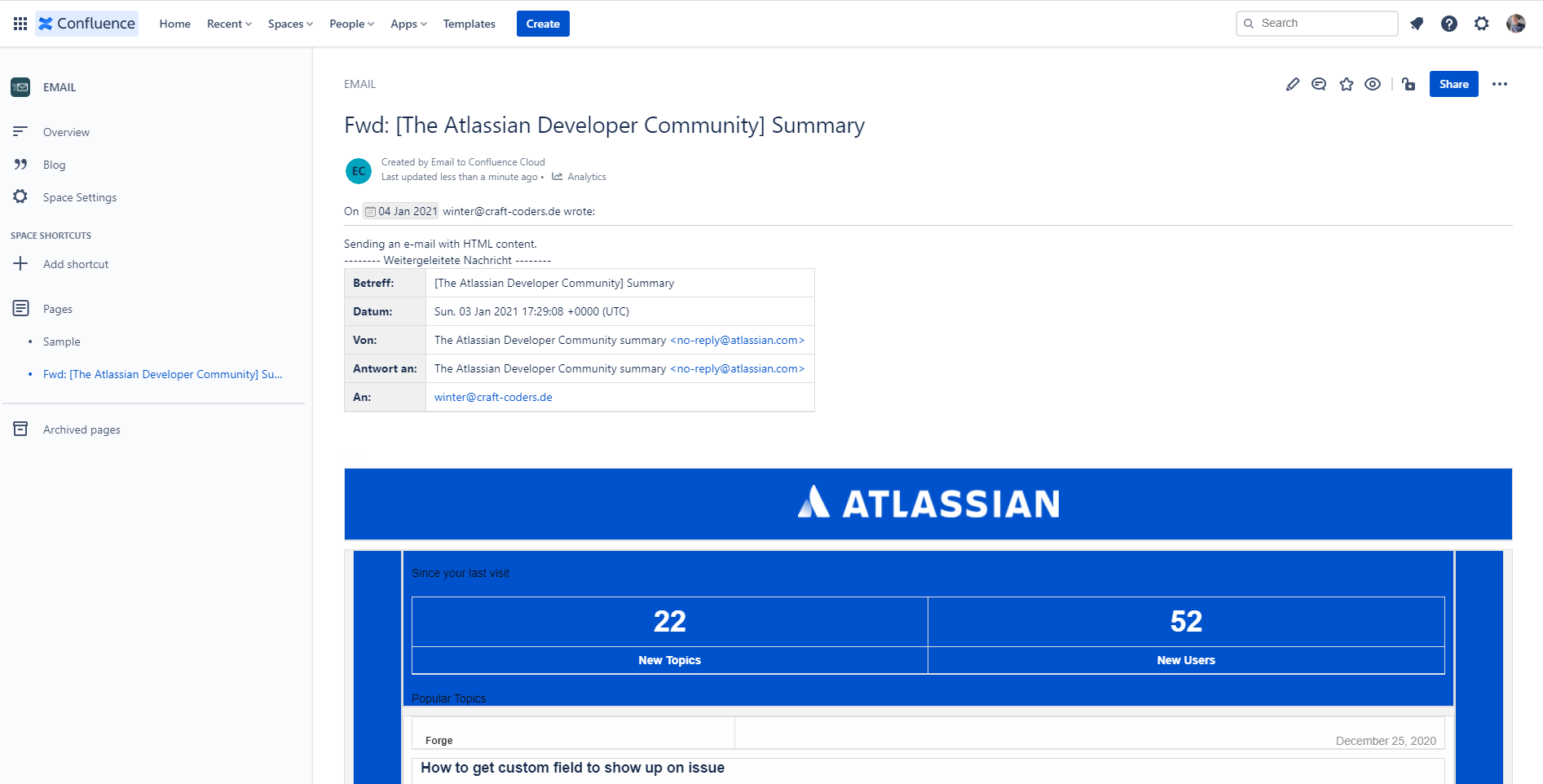
Example 2 – Plain Text Emails
If you set the preferred text format to Plain Text and send an email with both a text and HTML version, only the plain text version will be added to Confluence. HTML-only emails will still be processed as usual, without any changes in their display.
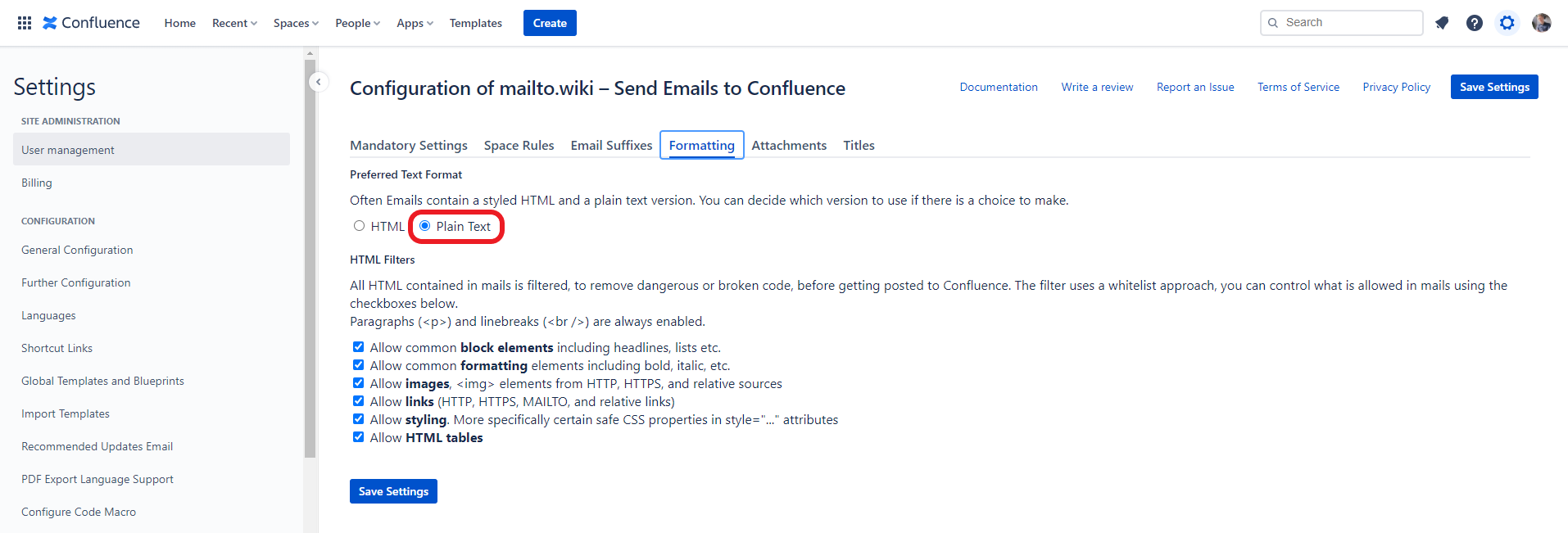
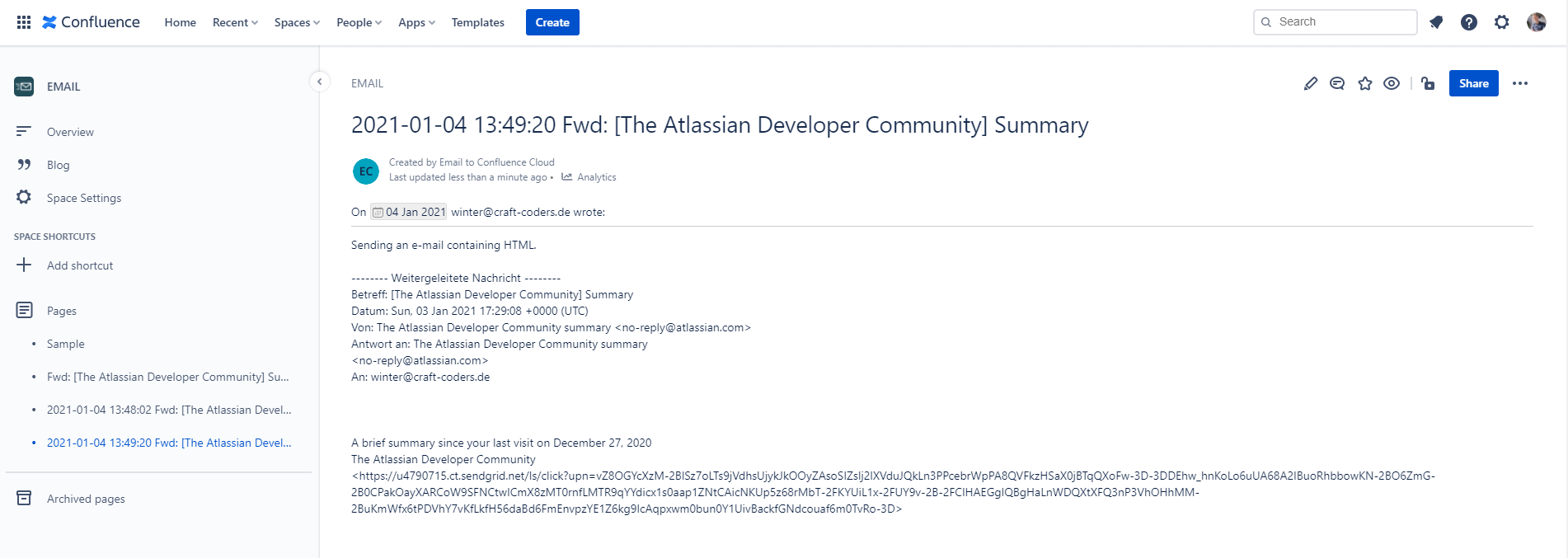
Conclusion
You have now learned how to change the preferred text format and enable/disable individual HTML elements. This will allow you to send both simple plain text messages and complex HTML newsletters to Confluence. If you have further requirements or questions, please don’t hesitate to reach out to our Help Desk. We always appreciate feedback from our customers.


