Replies & Sharing
With mailto.wiki, you can not only receive emails in Confluence, but you can also send emails. Using the Share by Email button, you can share any page or blog post. By activating the Reply by Comment feature, every comment you leave below a page or blog post created from an email will automatically trigger a reply email. This enables full bidirectional communication between Confluence and email.To send emails, you need to first configure an SMTP server in the mandatory settings on the configuration page (refer to the Getting Started section).
You can enable or disable the “Share by Email” button and the automatic “Reply by Comment” feature in the Replies/Share tab on the configuration page.
On the “Replies/Share” tab, you can also configure how replies to emails are processed. By default, replies to emails are treated like regular emails, but you can also set mailto.wiki to create comments below the original pages and blog posts instead.
For an example demonstrating the use of all these features together, you can read our blog post on creating a simple email help desk inside Confluence.
How to Handle Replies
Mailto.wiki is capable of detecting when an email is a reply to a previously published page or blog post in Confluence by mailto.wiki.
This can occur in the following situations:
- When someone replies to an email that was CCed to your mailto.wiki address.
- When someone replies to an email sent using the “Share by Email” button.
- When someone replies to an email generated from a comment using the “Reply by Comment” feature.
By default, mailto.wiki will treat these replies as regular emails, resulting in the creation of a new page or blog post based on your configured rules.
However, you can also configure mailto.wiki to create comments below the page or blog post to which the email is replying. To do this, select Create Comments under the How to Handle Replies option.
Don’t forget to click on Save Settings to save your changes.
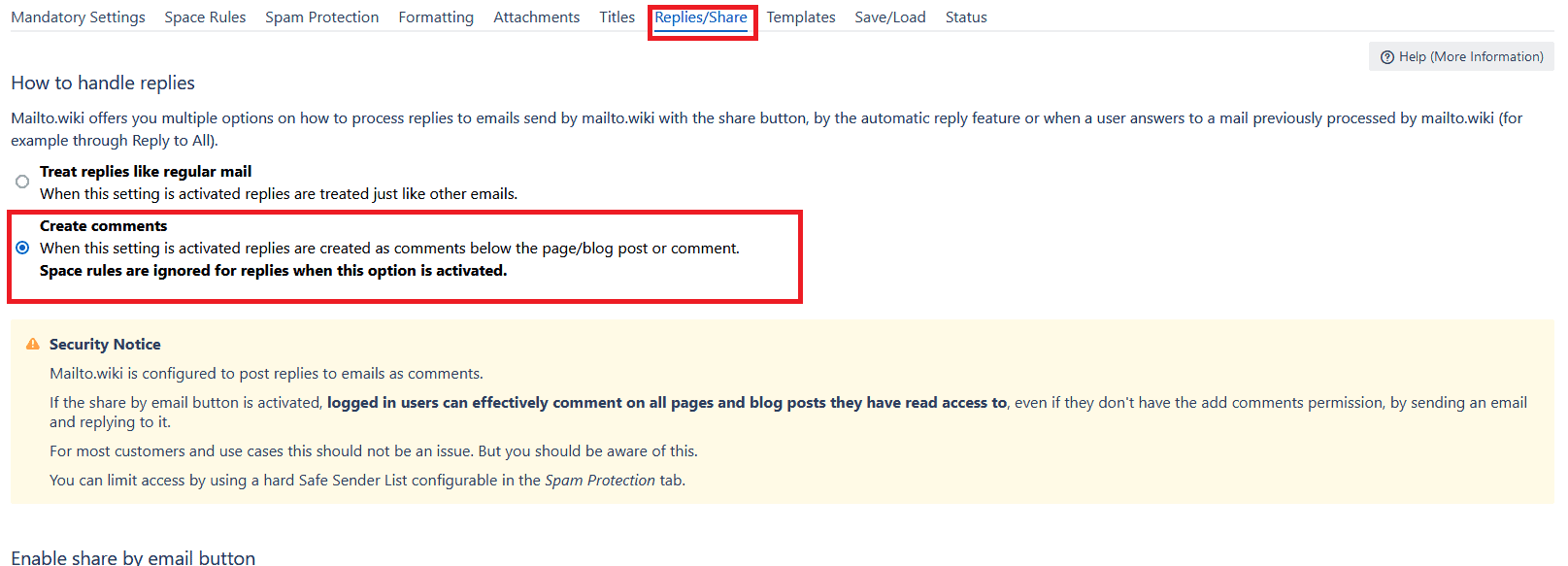
As a result, every incoming email reply is posted as a comment on the corresponding page. This is working well so far. However, if you want to convert comments written in Confluence into email replies, you need to enable the automatic reply by comment feature.
Automatic Reply by Comment
When the automatic reply by comment feature is activated, every comment left on a page or blog post created by mailto.wiki will automatically trigger a reply email.
To enable this feature, you need to check the Enable automatic reply by comment checkbox on the “Replies/Share” tab. After making this change, remember to click on Save Settings to save your changes.
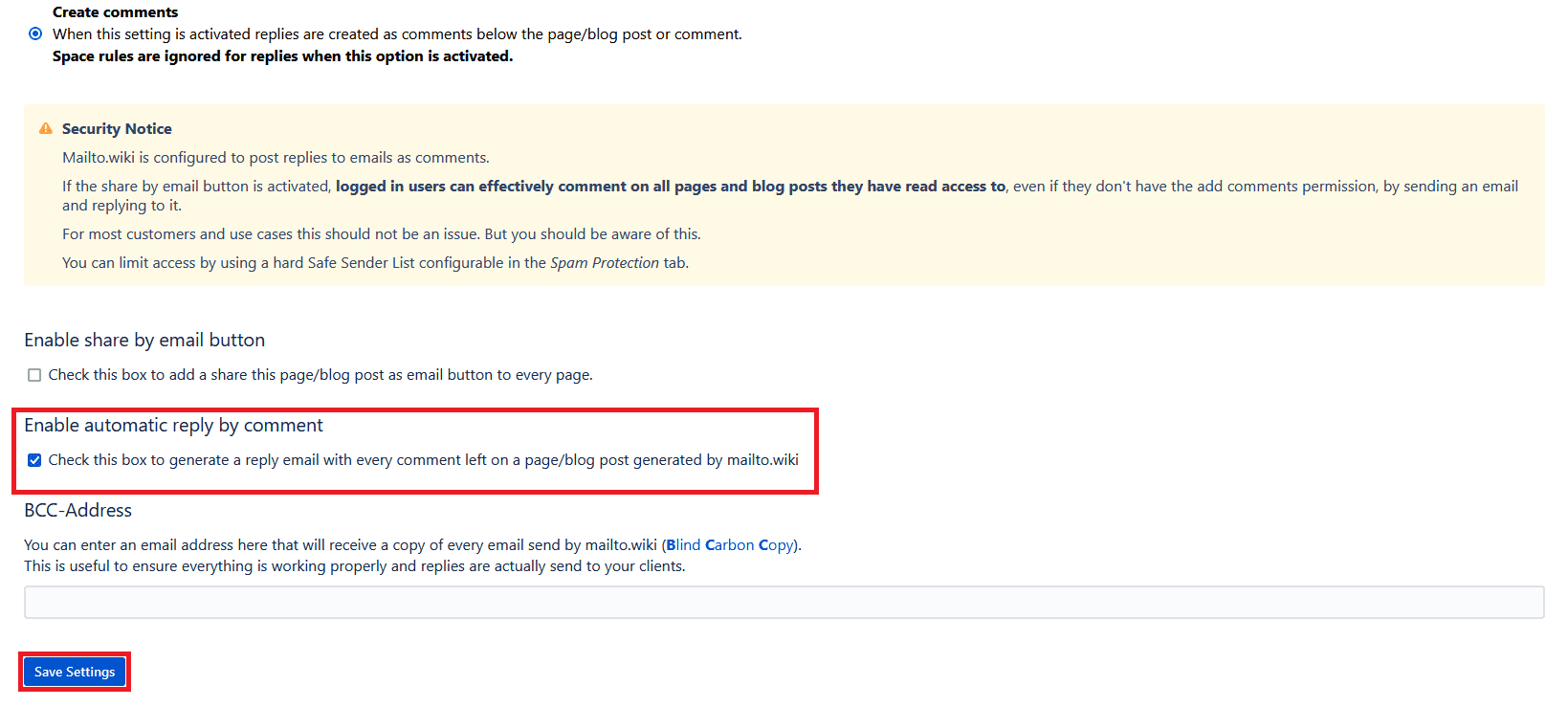
In the following image, you can see an example of an email that was generated from a comment.
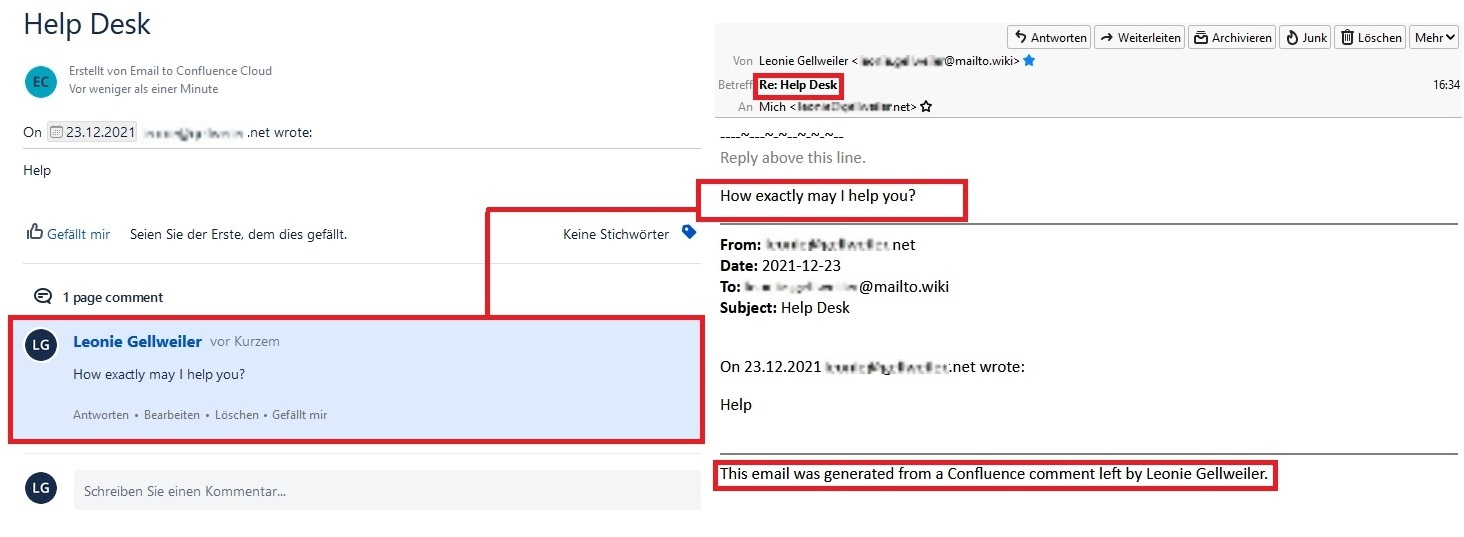
Share by Email Button
The Share by Email button is enabled by default. If you wish to deactivate the button, navigate to the “Replies/Share” tab and uncheck the checkbox under Enable Share by Email Button.
Remember to save your settings by clicking the Save Settings button.
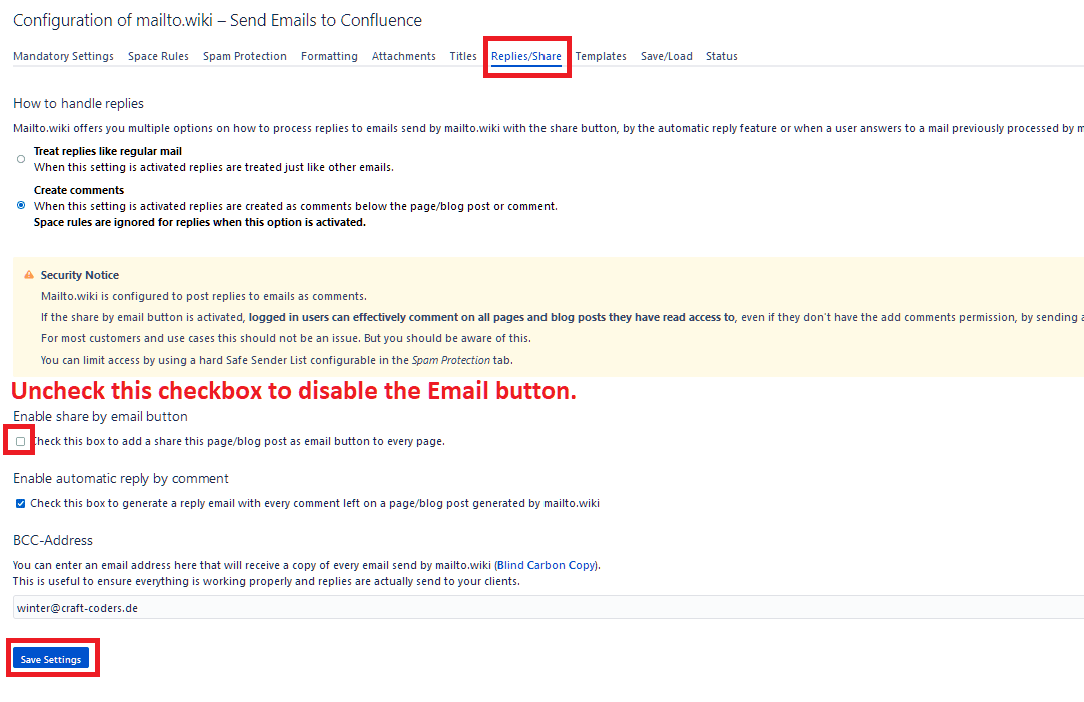
If the “Share by Email” button is activated, an Email button will appear next to the “Share” button on every Confluence page.
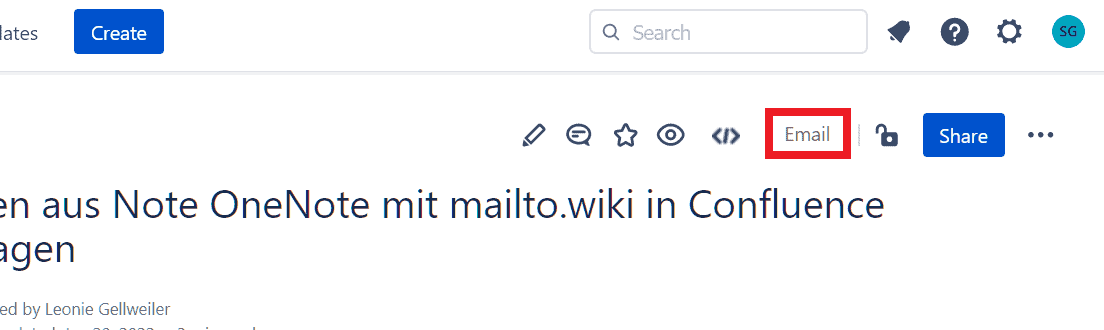
When you click on the Email button, a dialog will open, allowing you to share the contents of the current page with other people via email. Simply enter the recipients’ email addresses in the To textbox and click on Send Email.
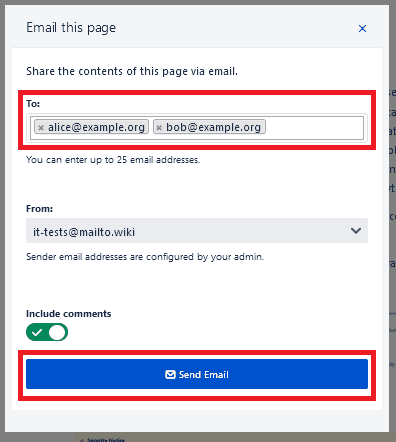
This will send an email to the recipients. The recipients can also reply to the email, and the response will be posted as either regular emails or as comments below the page (depending on your “How to handle replies” setting, as mentioned above).
Adding a BBC Address
In the Replies tab, you also have the option to enter a BBC (Blind Carbon Copy) email address. By doing so, you will receive a copy of every email sent by mailto.wiki. The original recipients will not be aware that a copy was sent to your address, as it does not appear in the message headers. This feature is useful to ensure that everything is functioning correctly and that replies are being sent to your clients. Don’t forget to save your settings by clicking on one of the Save Settings buttons.
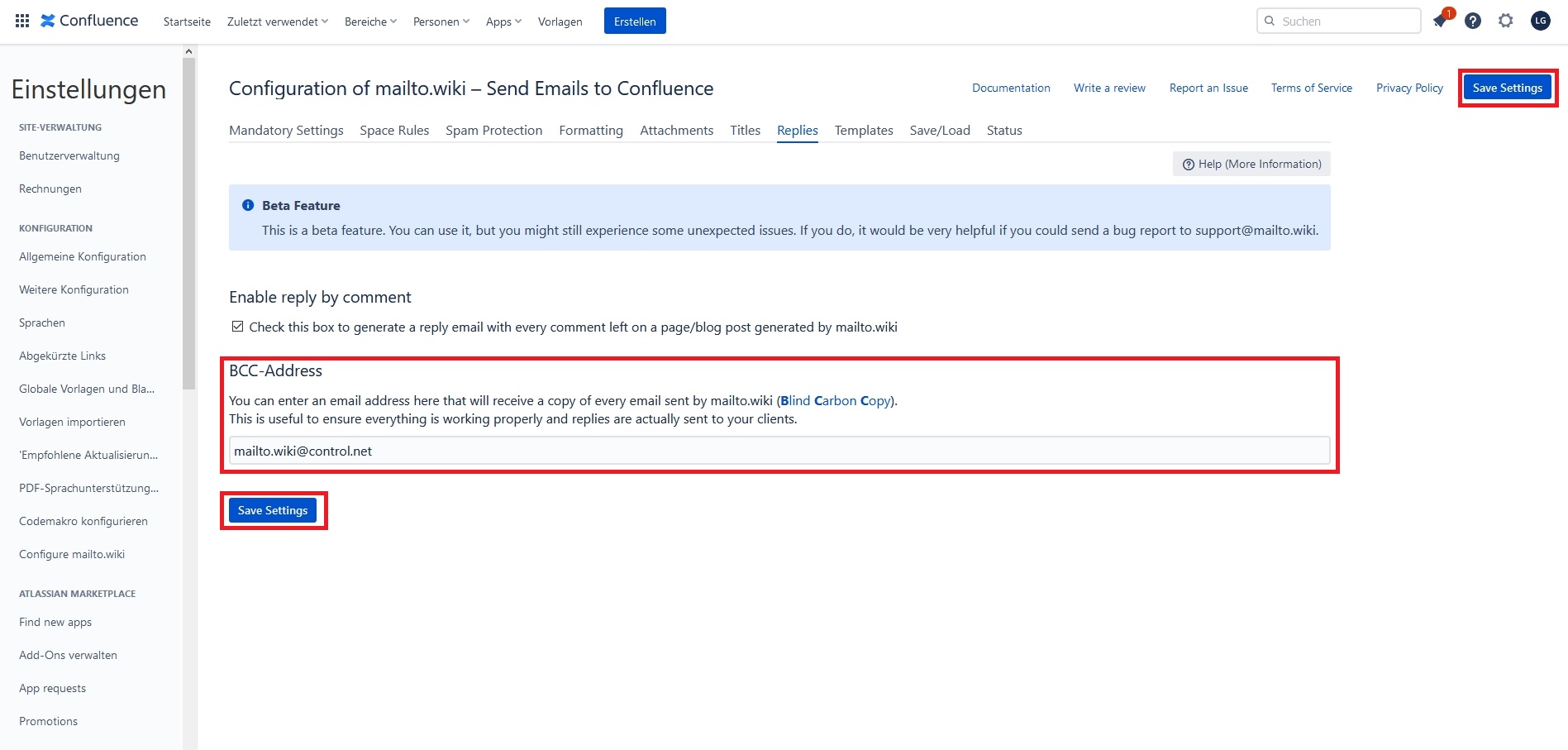
Conclusion
With the settings available in the “Replies/Share” tab, you have the ability to convert comments on pages and blog posts into email replies, and vice versa. Additionally, the “Email” button allows you to share entire pages via email. These features can be valuable when communicating with individuals who do not use Confluence, while still ensuring that the communication is displayed and accessible within Confluence.
Give it a try, and if any errors occur or if something does not work as expected, please do not hesitate to contact us at our Help Desk or via email at support@mailto.wiki. We always appreciate feedback from our customers.


