Space Rules
Space Rules serve as the equivalent of filter rules in email programs like Outlook or Gmail. They grant you precise control over where (which Space and parent page) and how (as a page or blog post) emails are posted to Confluence.
1 – Create Your First Space Rule
Let’s assume you want to route all emails with a subject line starting with “Chess:” to a space named Chess. Here’s how you do it:
- Navigate to the configuration page of the “mailto.wiki – Email for Confluence” add-on (refer to the Getting Started section).
- Select the Space Rules tab.
- Click the Add Rule button.
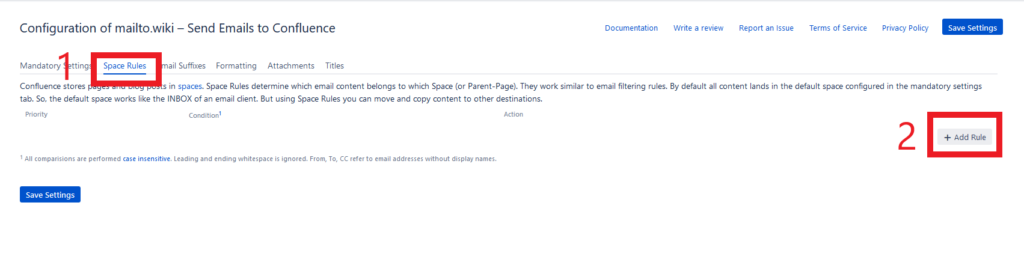
This will launch a dialogue that guides you through the creation of a new Space Rule:
- In the Condition section, select Subject and starts with from the drop-down menus. Then, enter “Chess:” as a Value in the textbox.
- In the Action section, choose move email to from the Operation drop-down menu and “Chess” from the Space drop-down menu.
- In the row below, select “Page” from the Type drop-down menu.
- Click the Save button located at the bottom right corner of the dialogue. Note that the button will be grayed out if there are still errors in your configuration.
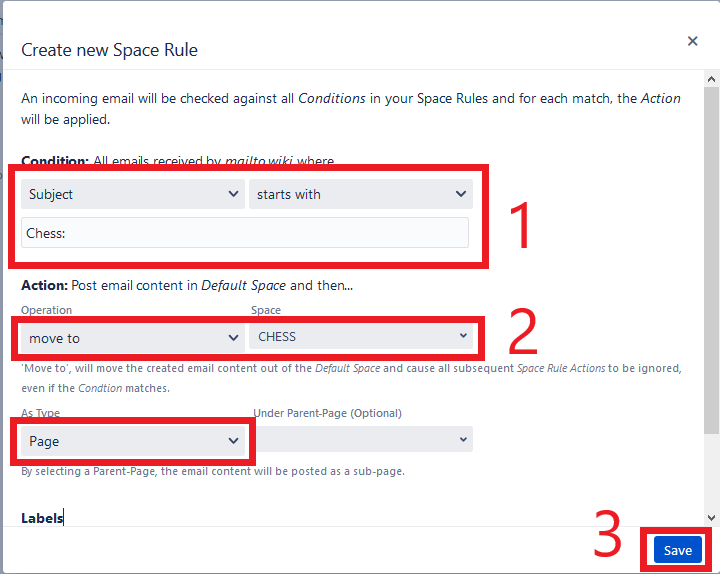
The dialogue will close, and you will be able to see your newly created Space Rule under the Space Rules tab. To finalize the process, don’t forget to click on the Save Settings button.
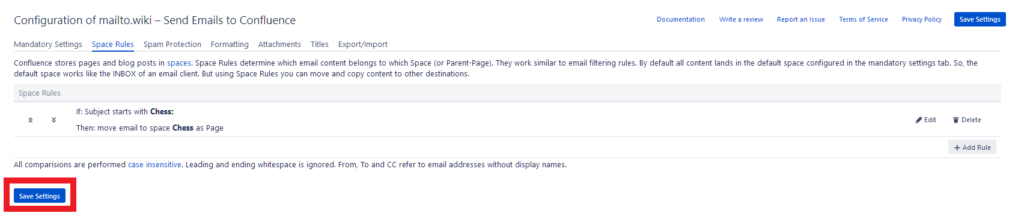
Now, when you send an email to your previously registered email account (see Getting Started) with a subject line starting with “Chess:”, it will automatically be posted to the Chess space as a page, rather than being posted to the default space.
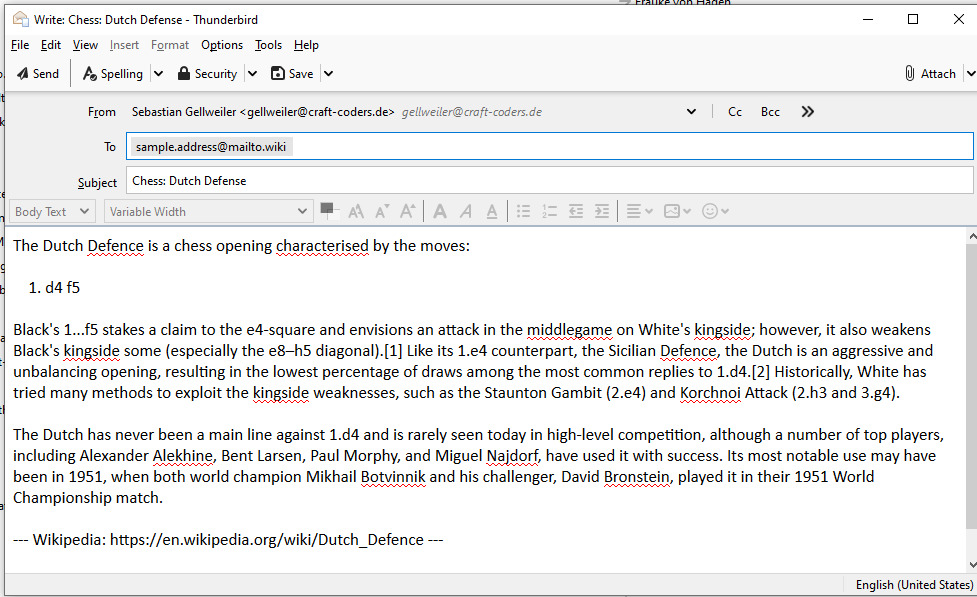
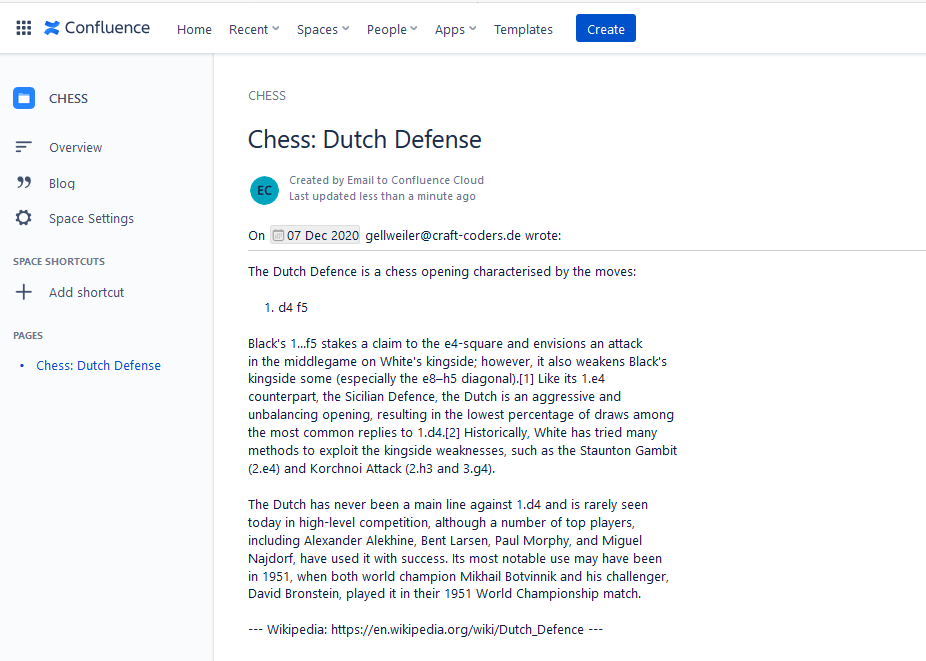
2 – Delete a Space Rule
To delete a Space Rule, simply click on the Delete button next to it and then confirm by clicking on Save Settings.
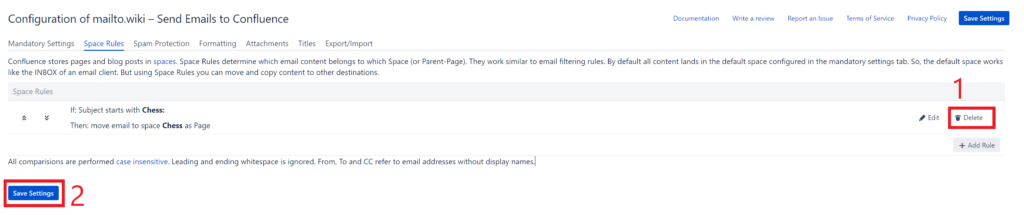
3 – Edit a Space Rule
To edit a Space Rule, click on the small Edit button adjacent to it. This action will reopen the Space Rule dialogue. After making the desired changes to your Space Rule, remember to click on the Save Settings button to apply those changes.
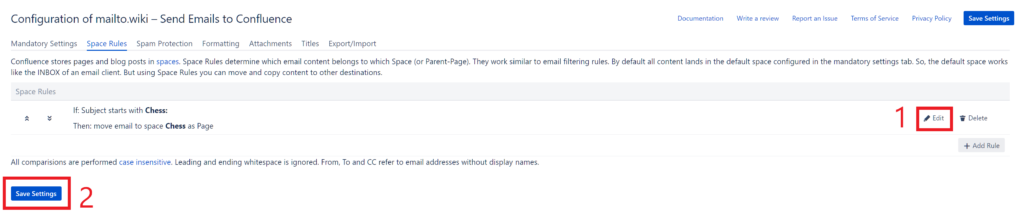
4 – The Difference Between ‘Move To’ and ‘Copy To’
When creating a Space Rule, you have the option to either move an email to a space or copy an email to a space. ‘Moving’ an email to a space makes it a final action; all subsequent Space Rules will not be evaluated. Conversely, ‘copying’ an email to a space allows it to also be posted to any additional matching spaces, including the default space (specified in the Mandatory Settings). Space Rules are evaluated from top to bottom.
Consider the following Space Rule definitions as an example:
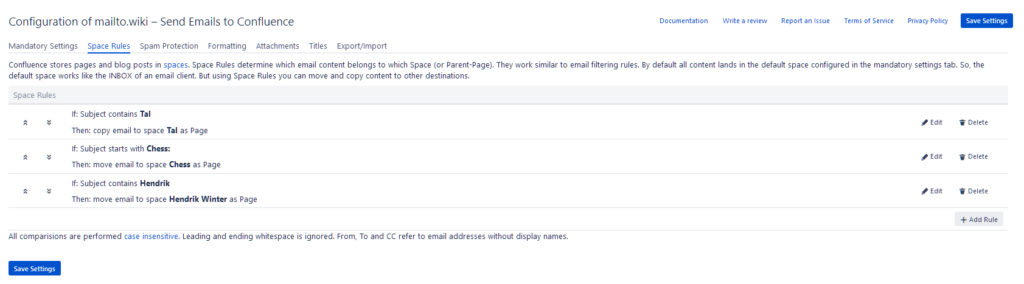
The following example emails would get posted to the following spaces:
| Subject | Spaces |
| Chess: Boris Spassky vs. Mikhail Tal, USSR Championship, Riga 195 | TAL, CHESS |
| Hendrik named employee of the month | Hendrik Winter, the default space |
| Chess: Chess Queen on the move | CHESS |
You can rearrange and alter the order of Space Keys using the small arrows next to the Space Rules. Remember to click on the Save Settings button after rearranging your rules to ensure your changes are saved.
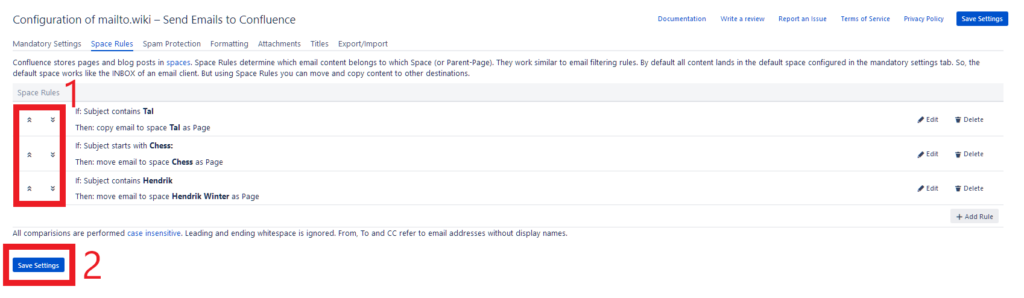
5 – Posting to a Subpage Instead of the Space Root
By default, when you select ‘Page’ as the content type in Space Rules, emails are added to the root of the page tree in the selected space. However, you also have the option to select a specific page under which the emails should be created. You can make this selection within the Space Rule dialogue.
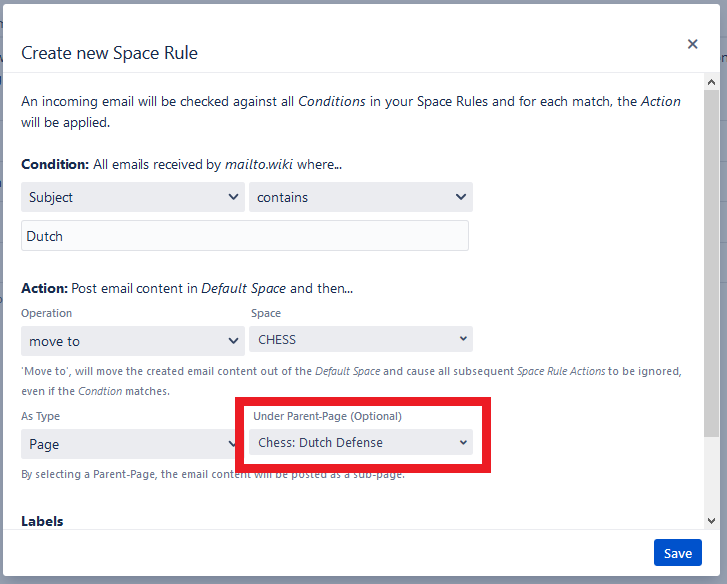
Then new emails will get posted as sub page of that page:
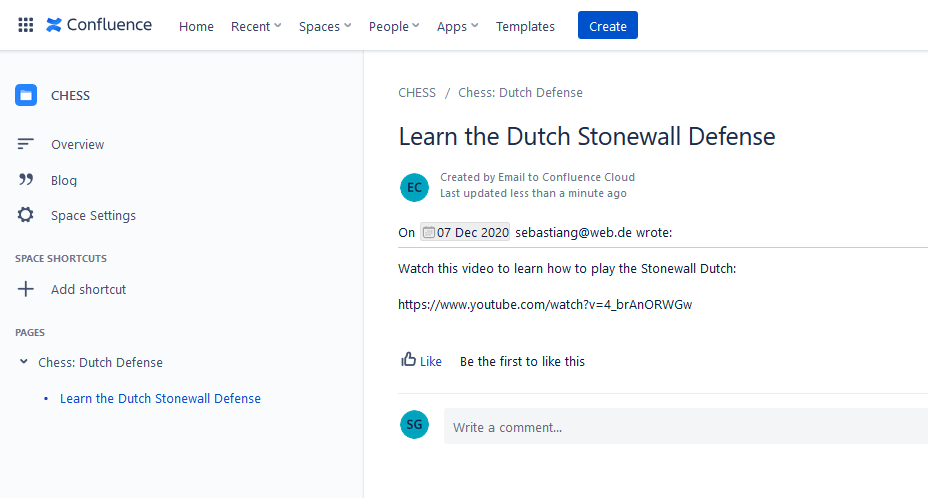
6 – Posting to a Subpage by Default
Currently, it is not possible to set a subpage for the default space in the Mandatory Settings. If you wish to post to a subpage by default, you need to create a Space Rule. As a workaround, you can create a catch-all rule as follows:
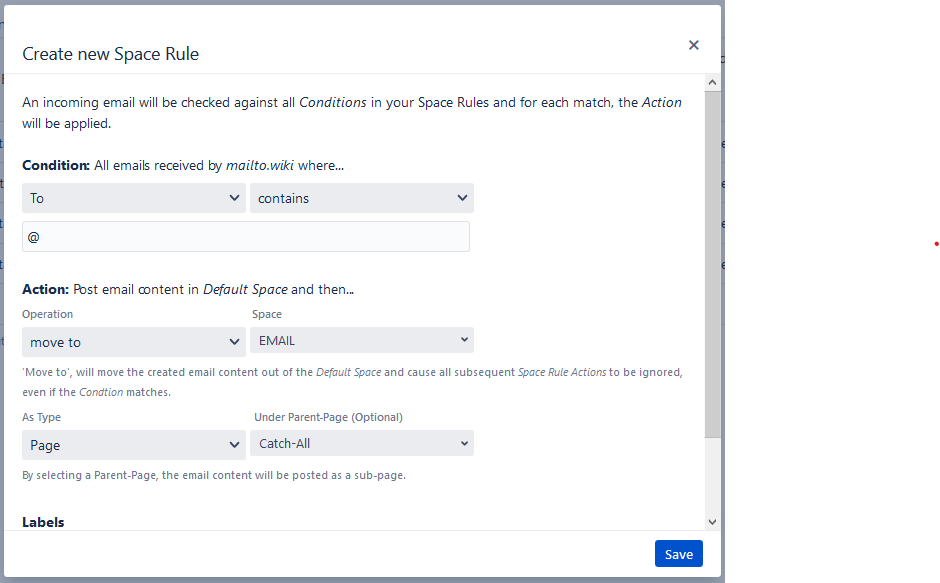
Since every email address contains an “@” character, this rule will always be a match. Just ensure that this catch-all rule is the last Space Rule that you have defined.
7 – Adding Labels
Space Rules can also be used to add labels to pages or blog posts. To do this, simply enter one or more labels into the “Labels” textbox in the Space Rule dialogue. These labels will then be added to the page.
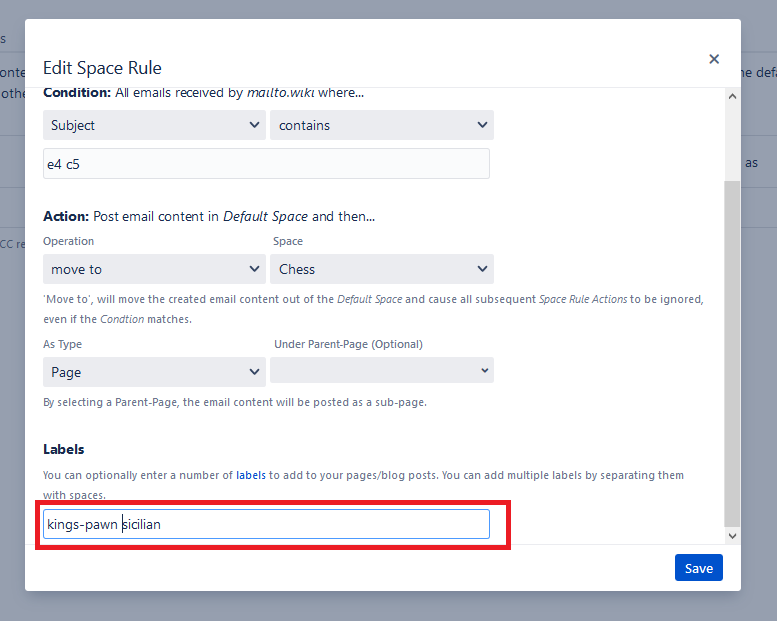
Then pages and blog posts that match the space rule will get automatically tagged with these labels.
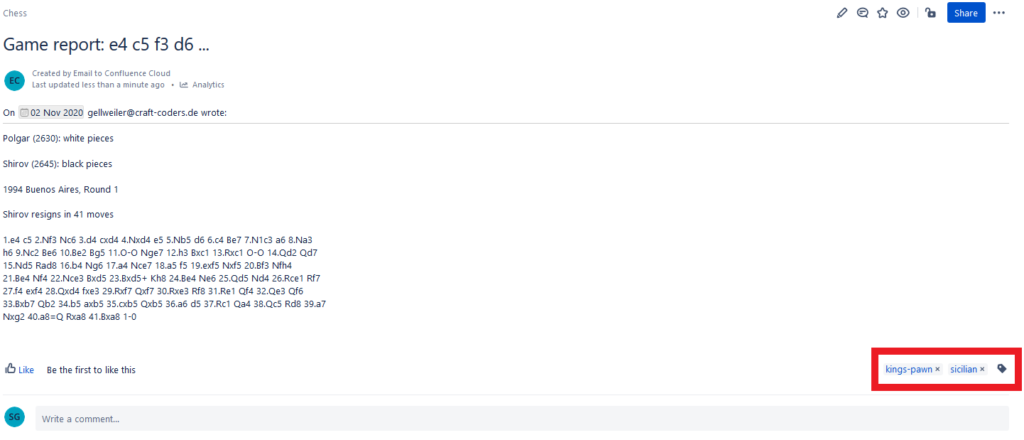
Conclusion
By utilizing Space Rules, you can post to different spaces based on the subject, ‘from’, and ‘to’ email addresses. You also have the ability to directly post to subpages and add labels to pages and blog posts. This provides you with greater control than the default space and default content type configured in the Mandatory Settings.
If you have any further questions about Space Rules, or if you have suggestions for improvements, feel free to contact us at support@mailto.wiki or via the Service Desk. We always welcome suggestions to improve both this manual and the add-on itself.


