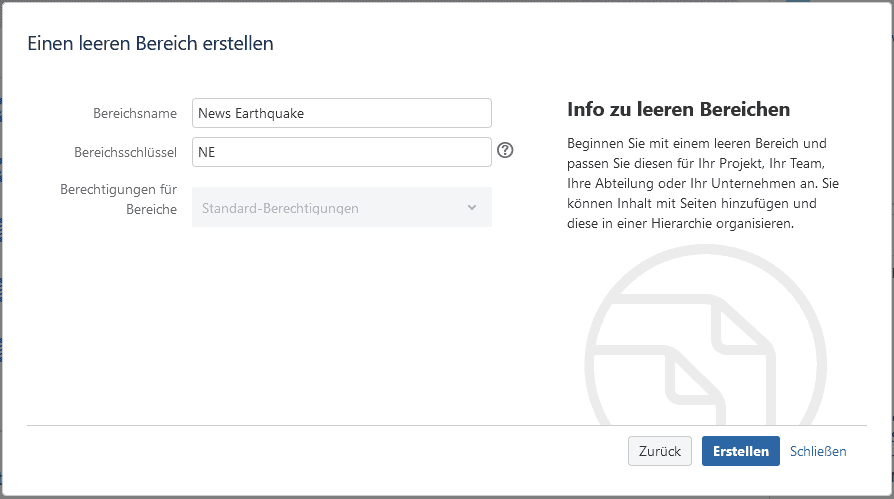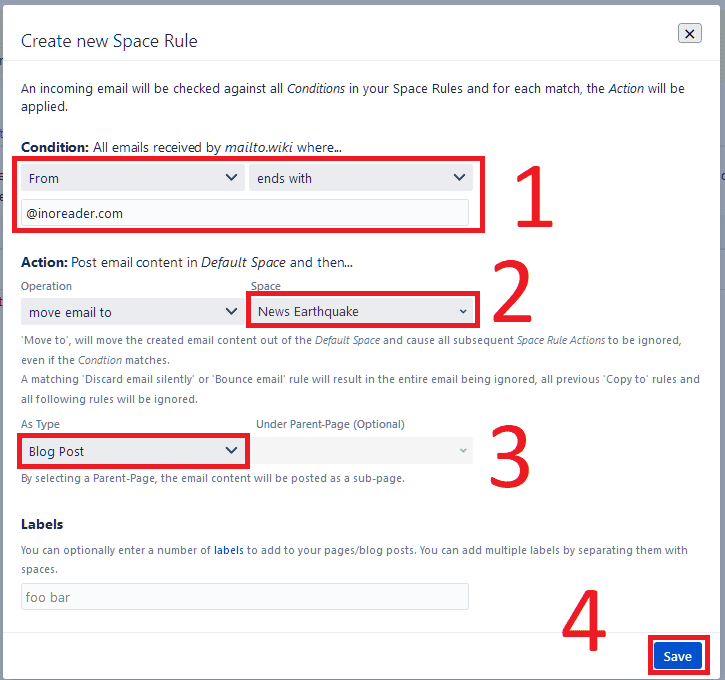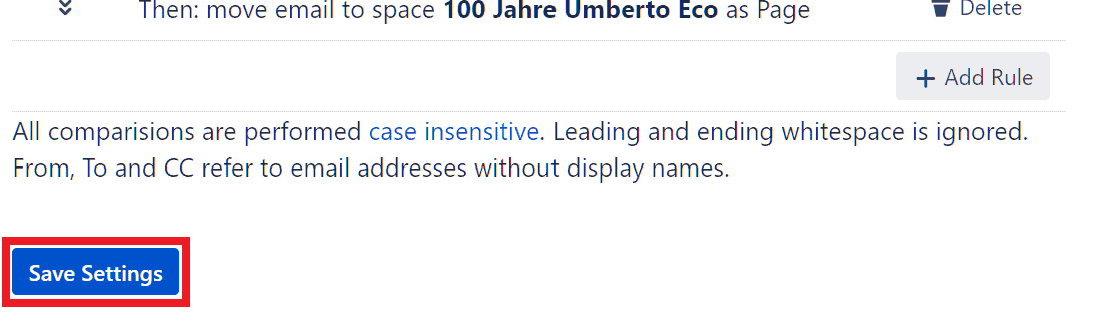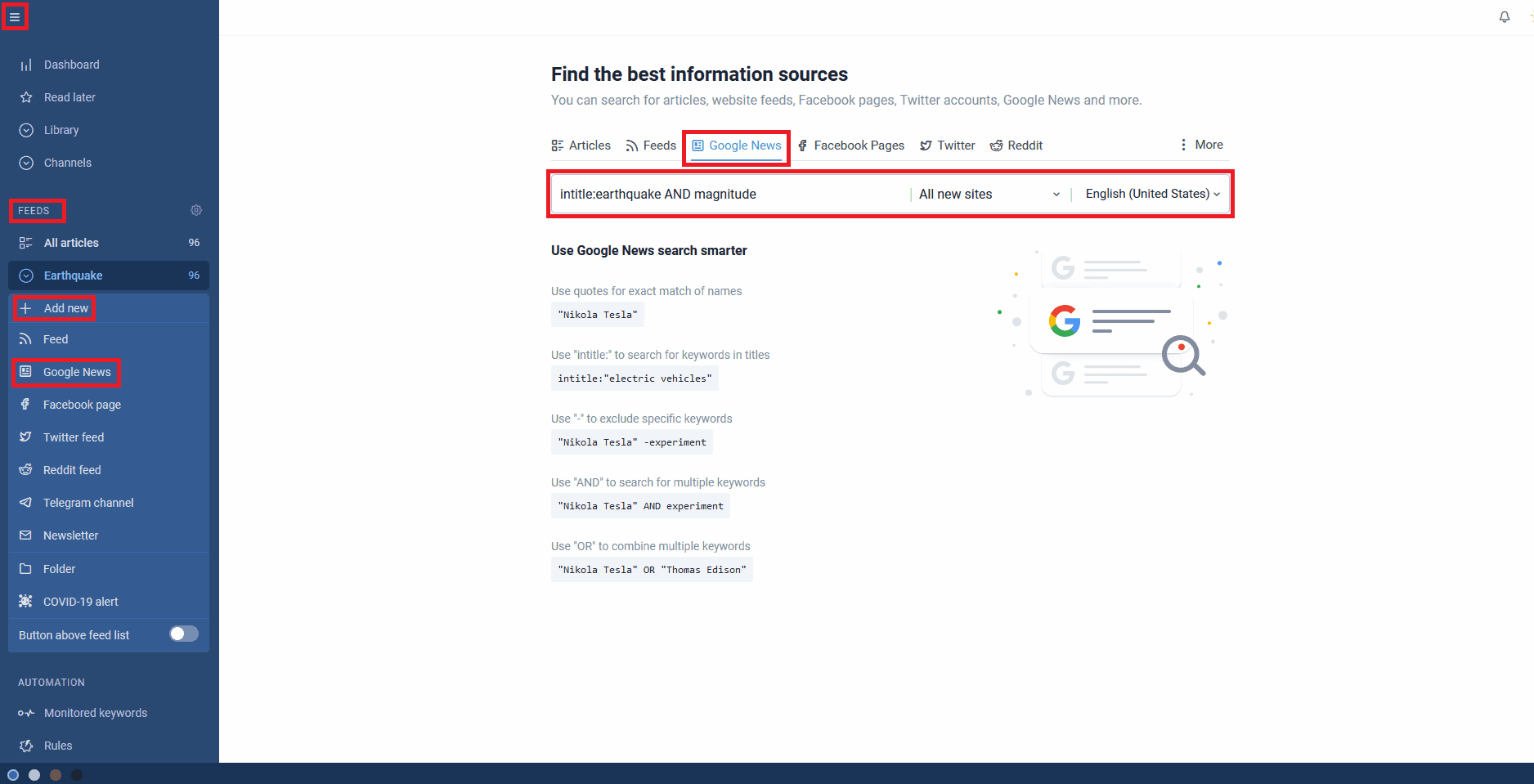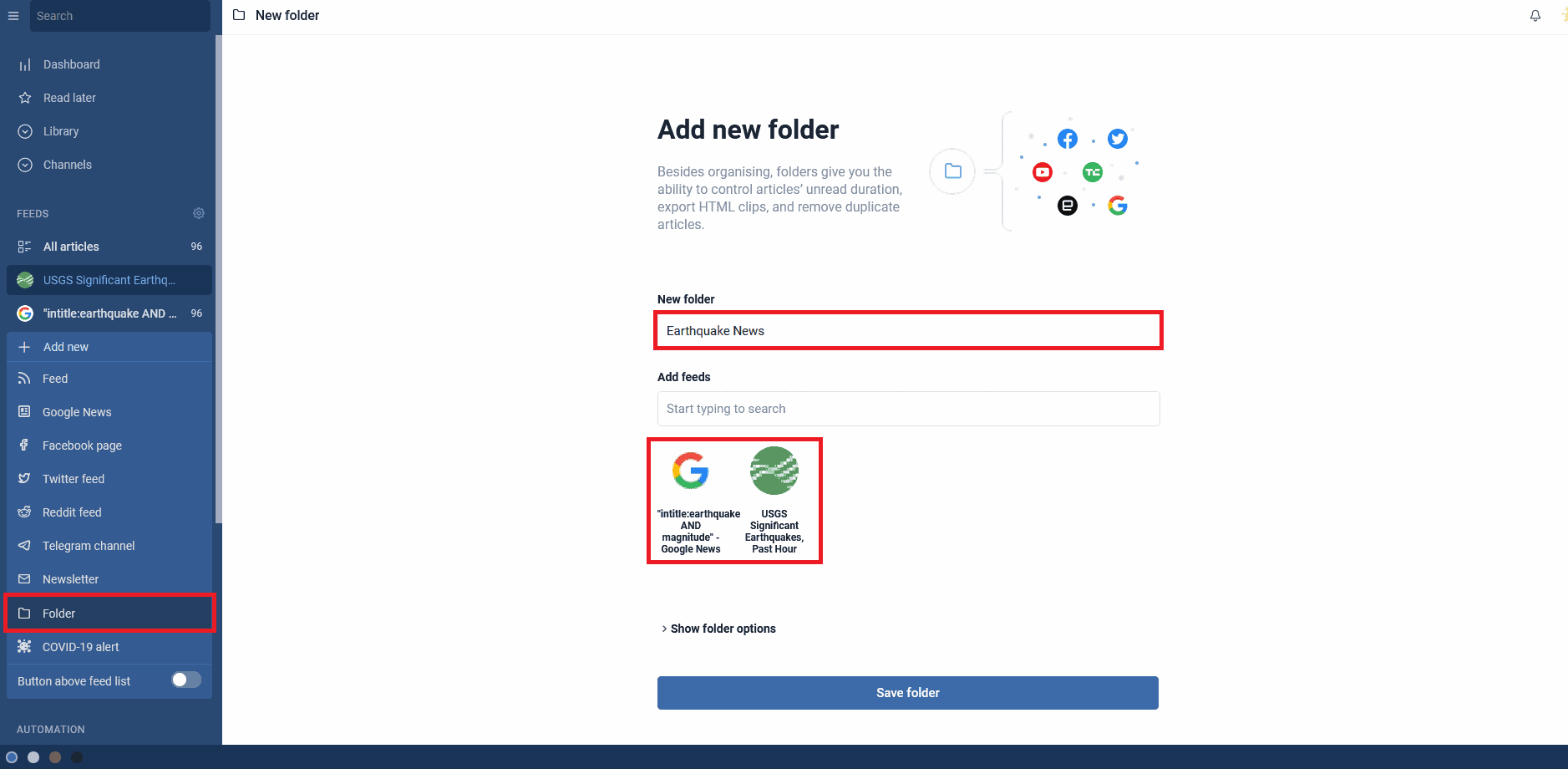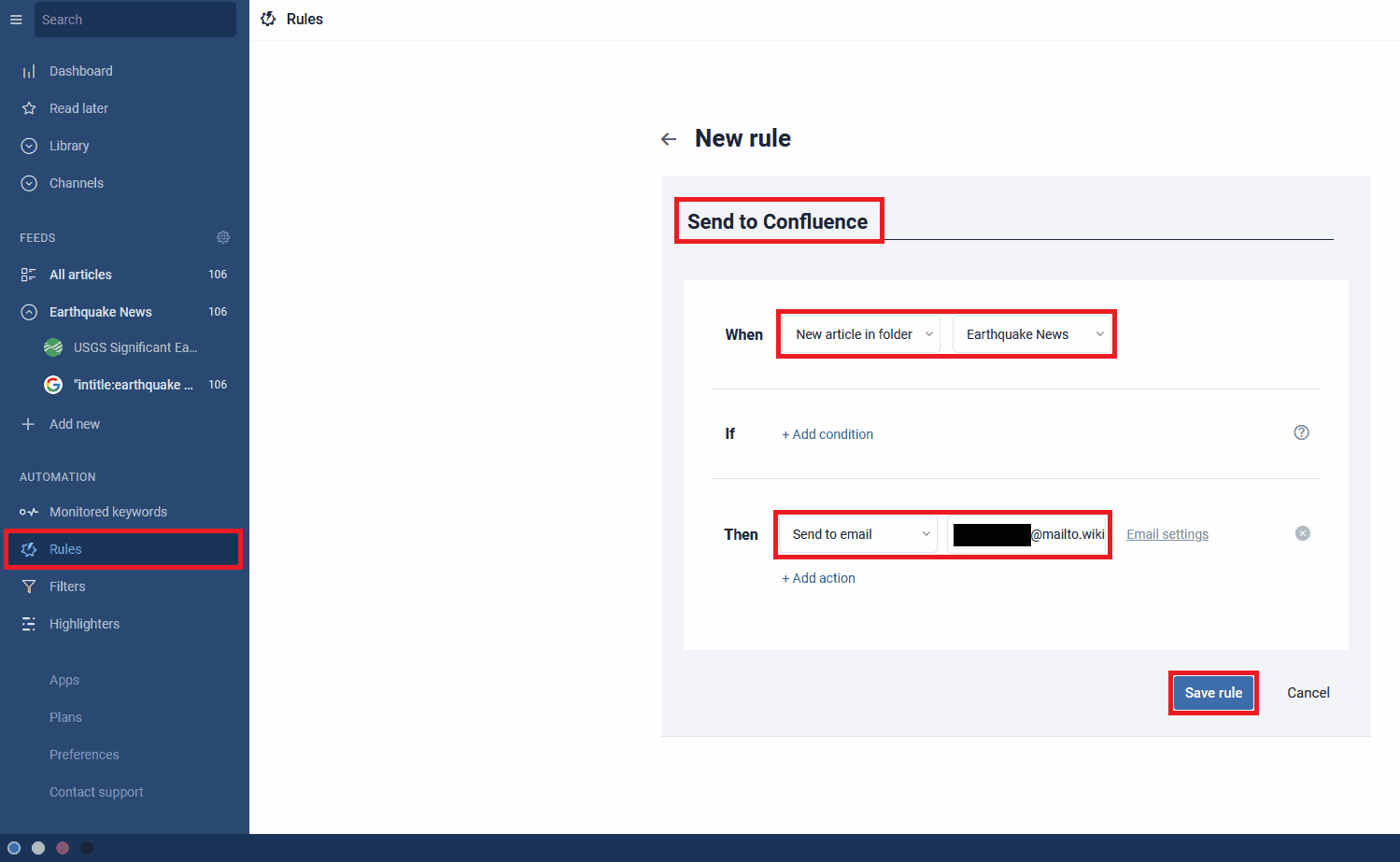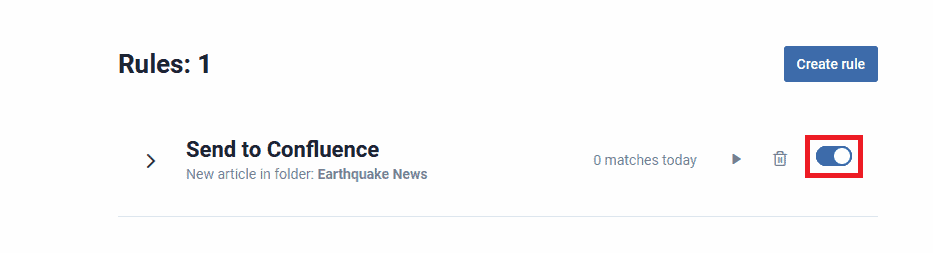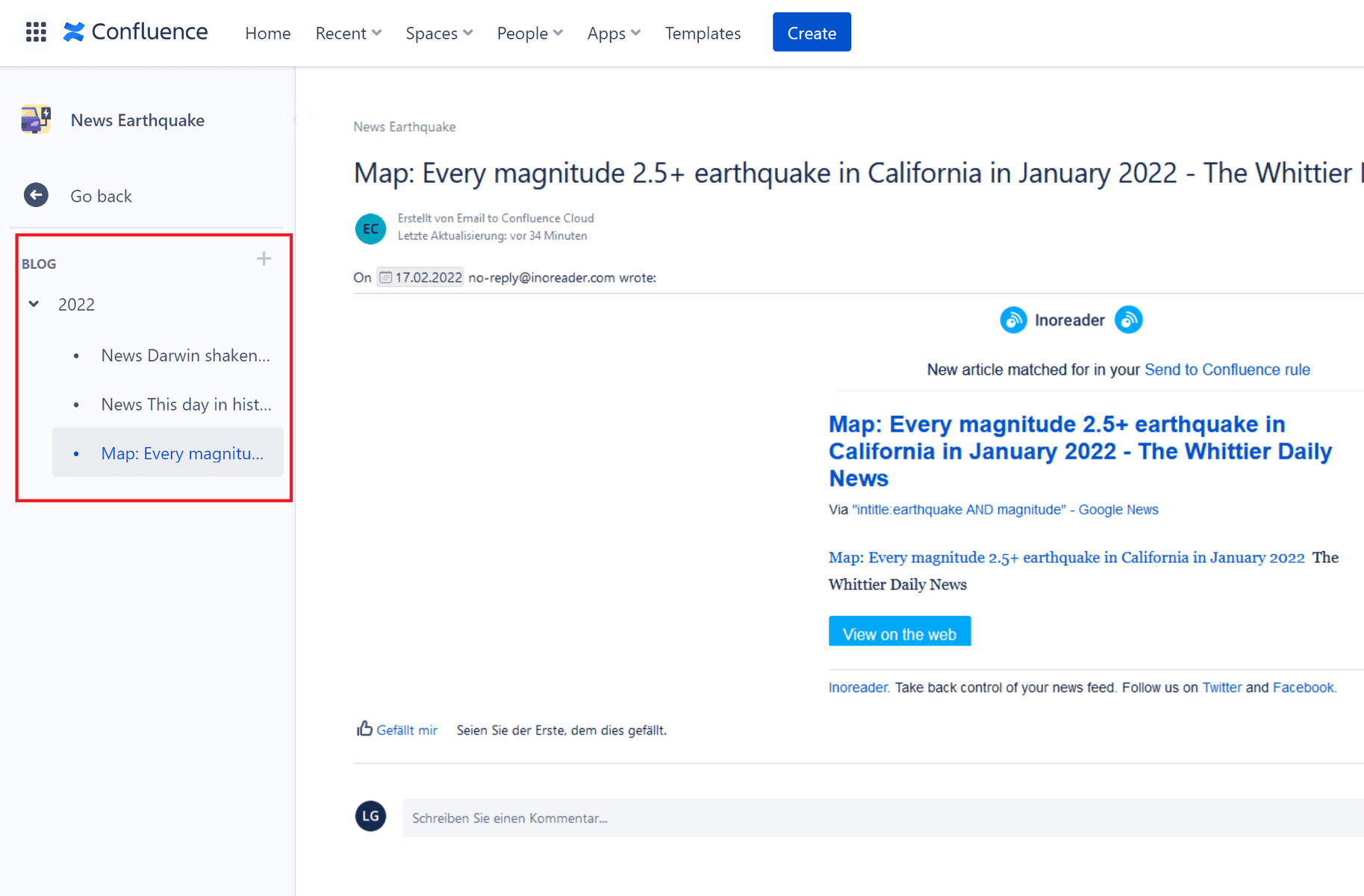Sometimes you want to stay up-to-date on certain topics, but you don’t want to waste time every day manually searching for the latest information. Instead you want to be notified when new content is available. In this case you might want to subscribe to a RSS feed. A RSS feed is a chronological list of articles, videos or audio tracks such as news or podcasts. A well set up RSS reader will save you a lot of time by informing you when new content, that is relevant to you, is available. A few common RSS readers are: Feedly, NewsBlur and Inoreader.
If you already use Confluence for information management you might like to subscribe to RSS feeds with Confluence. Confluence offers a RSS Feed Macro for Server/Data Center. However at the time of writing there exists no native support for RSS feeds in Confluence Cloud. A feature request exists to add this feature to Cloud, but it has been stuck in the Gathering Interest state since 2013. Also the RSS macro for Server and Cloud is considered legacy and is disabled on most instances, due to security issues.
Confluence already has its own concept of feeds: blog posts. Every space can store blog posts. Blog posts are ordered chronological just like RSS feeds. This article will show you how you can turn a RSS feed into a stream of blog posts inside Confluence with the help of Inoreader and our add on mailto.wiki.
Disclaimer: We are the developers of mailto.wiki – Email for Confluence which is part of the solution below.
Inoreader is not only a RSS reader, it is a much more powerful tool and it can also read content from other sources such as Google News. Let’s imagine we run a company insuring houses against earthquakes. We want to collect the latest information about earthquakes and their magnitude worldwide. Instead of displaying the latest content in Inoreader, we want to store the information in a new space in Confluence, where everybody in the company has access to. With the Pro version of Inoreader, you can create rules to automatically forward content via email. Mailto.wiki allows you to receive emails in your Confluence instance. The combination of the two allows you to set up a well-functioning news feed inside Confluence.
Set up mailto.wiki
We assume that you have already installed the mailto.wiki plugin, created the mandatory configuration and you have at least one valid email address configured. If you haven’t, you can read our getting started article for Confluence Cloud or our getting started article for Confluence Server/Datacenter.
For our news report, we will first create a new Confluence space, which we will call News Earthquakes.
Everything that the RSS reader finds and sends should get posted to this space. In order to achieve this we will use a space rule in mailto.wiki. To create a new rule you need to go to the configuration page and then go to the Space Rule tab. How to get to the configuration page is described in the getting started article. You can also read more about space rules in our documentation.
Once you are on the Space Rules tab, create a new rule by clicking on Add Rule in the lower right corner. A dialog will open to guide you through the process.
We will move all emails coming from @inoreader.com to the space News Earthquake as blog posts:
Don’t forget to save your settings. By clicking on the Save Settings button:
Set up Inoreader
The next step is to create your custom feed of news in Inoreader. This may take a while since you need to find a way to filter out precisely the information you need. With Inoreader you will be able to follow different RSS feeds, Facebook pages, Twitter accounts, Google News and more. In addition to the ability to narrow down your search when you create a new one, Inoreader’s rules, filters and highlighting tools offer a variety of ways to further filter the results. For example, you can exclude articles if the title or content contains a certain string, or if it comes from a specific author. The possibilities are almost endless. We strongly recommend you set up a sophisticated rule and filtering system for your individual search needs, as this is the key to a well-functioning, user friendly outcome.
In our example, we will keep it simple and just use a basic Google News search. As mentioned above, we want to be informed about the magnitude and the occurrence of new earthquakes. Therefore, we add a new Google News Search to our feeds. Go to the Feeds section in the left column (open the column by clicking on the hamburger menu in the upper left corner) and click on Add new and then on Google News.
A new page will open where you can configure your search. There is also a quick explanation on how to use the Google News search smarter. We want to search for articles with the words earthquake and magnitude and therefore write the following in the search bar: intitle:earthquake AND magnitude.
We know that this is a rather simple search query, which also leads to a large number of results that do not meet our requirements. Therefore, in a real scenario the search query should be more specific. But for this example, we will leave it at that.
Next, we will create a folder to store everything we want to transfer to Confluence. To do this, go back to Add new under your feeds in the left column and click on Folder. We named the folder Earthquake News and added the feed we created above.
At this point, Inoreader filters out the desired information and stores it in one place. Now we just need to import them into Confluence, for that we create a rule that will forward everything via email. In the menu click on Rules in the Automation section.
Then click on Create Rule.
We name our rule “Send to Confluence” and choose the following settings:
When New article in folder Earthquake News
If (Do not choose any condition as we want every article in the folder forwarded)
Then Send to email to our mailto.wiki email address.
Our complete rule looks like this:
Don’t forget to save the rule and make sure that your rule is actually activated.
Our rule setup is now finished and every new article in our Earthquake News will be forwarded to Confluence.
In our example the blog section of our space looks like this:
Conclusion
The combination of the RSS reader Inoreader and mailto.wiki allows you to create a news feed in Confluence that is tailored to your needs.
If you need more advanced control on which news get published to which spaces take a look into our documentation on space rules.
If you have any questions regarding our add-on or this blog don’t hesitate to contact us by email at support@mailto.wiki or via the Service Desk.