Giving mailto.wiki Access to Protected Spaces
By default, the Add-on can only post to Confluence spaces that are writable for all logged-in users (confluence-users). If you want to post to a protected space, you will need to explicitly give the Add-On permission to do so.
Also, if you want to share pages/blog posts with the Email button, the Add-on requires update permissions for that.
When you try to send an email to a space that mailto.wiki has no access to, our mail server replies to your email with an error message. Unfortunately, some email providers falsely classify our error messages as SPAM and silently drop them. In this case, it will just look like the Add-on is doing nothing.
Note: If you are experiencing issues with attachments not being automatically detected and attached to new pages after changing the permissions of a space from open to restricted, you may need to follow the additional steps below.
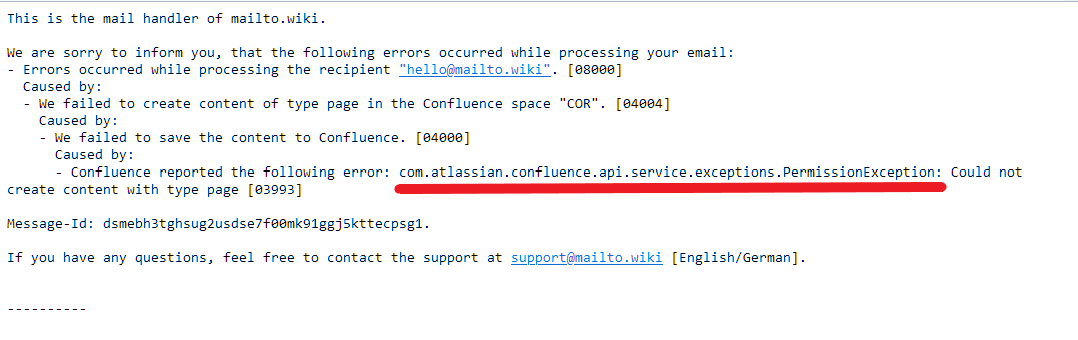
To fix this issue, you can give the mailto.wiki Add-On permission to post to specific spaces.
To follow this guide, you will need administrative rights. If you are not a Confluence admin, please contact one of your Confluence admins and send them this guide.
Step 1 – Go to the “General Configuration” page
Go to the Confluence Welcome Page or any other page in Confluence. In the menu bar at the top of your screen, click on the gear icon next to your user account icon.

Step 2 – Go to “Space Permissions”
In the menu on the left click on Space Permissions.
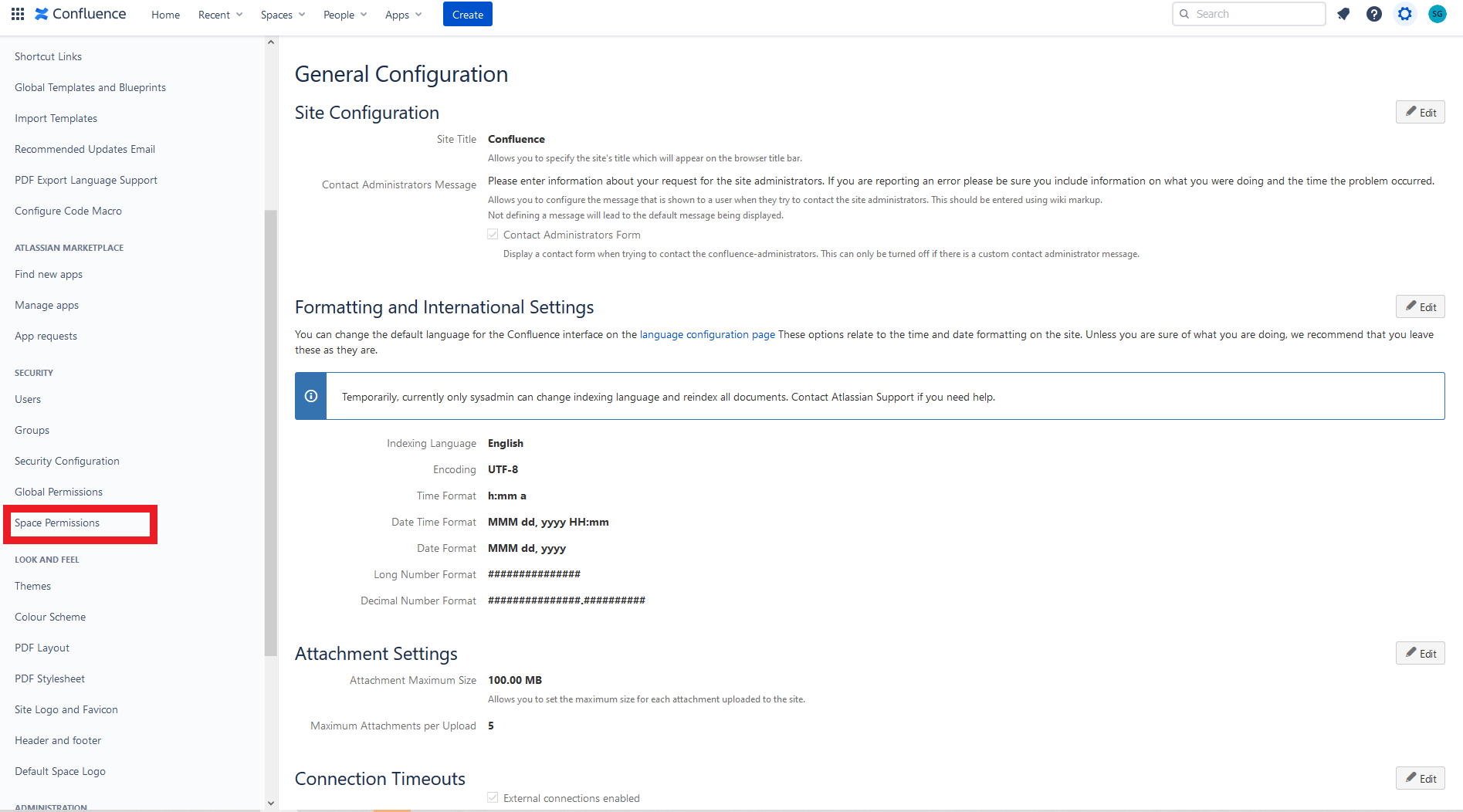
Step 3 – Go to “Manage Permissions”
Click on Manage Permissions next to the space you want to give mailto.wiki access to.
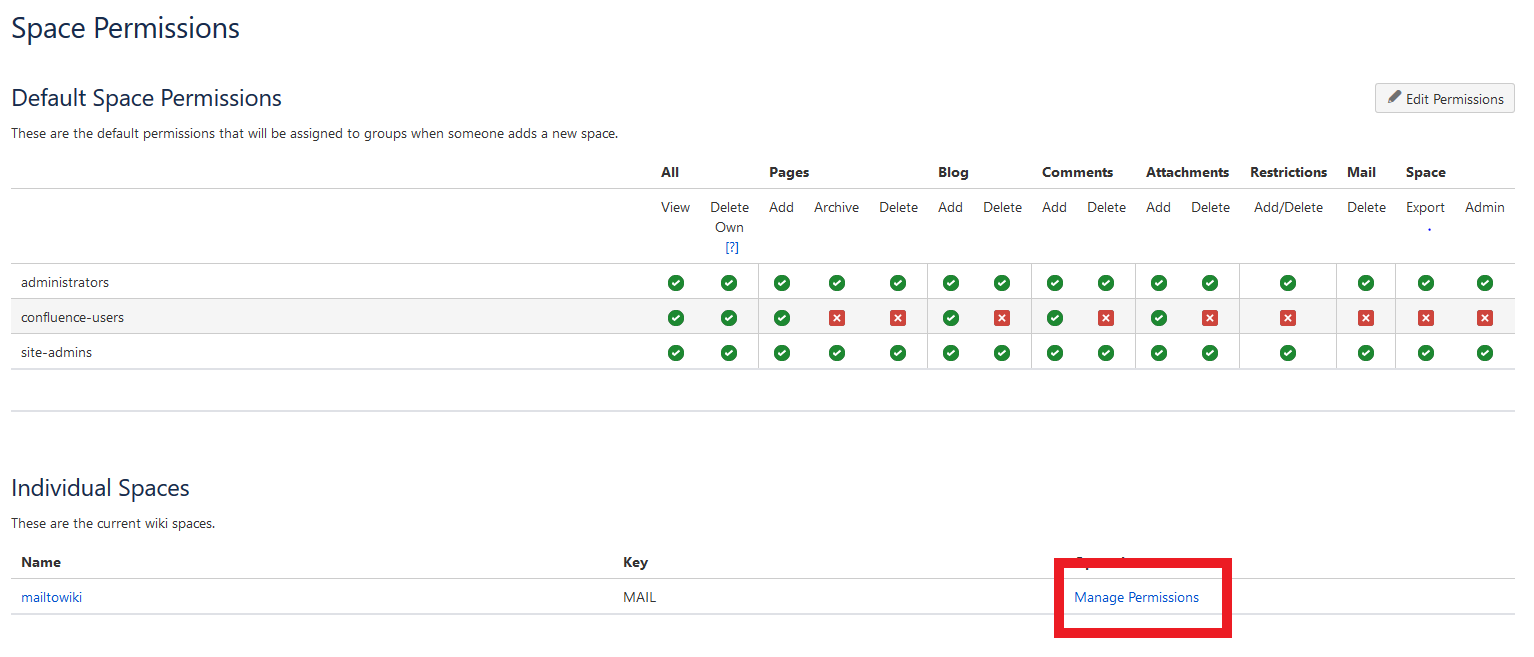
Step 4 – Edit Permissions
You should now see a list of all groups and users that have access to your space. Click on the Edit Permissions button below the Individual Users headline.
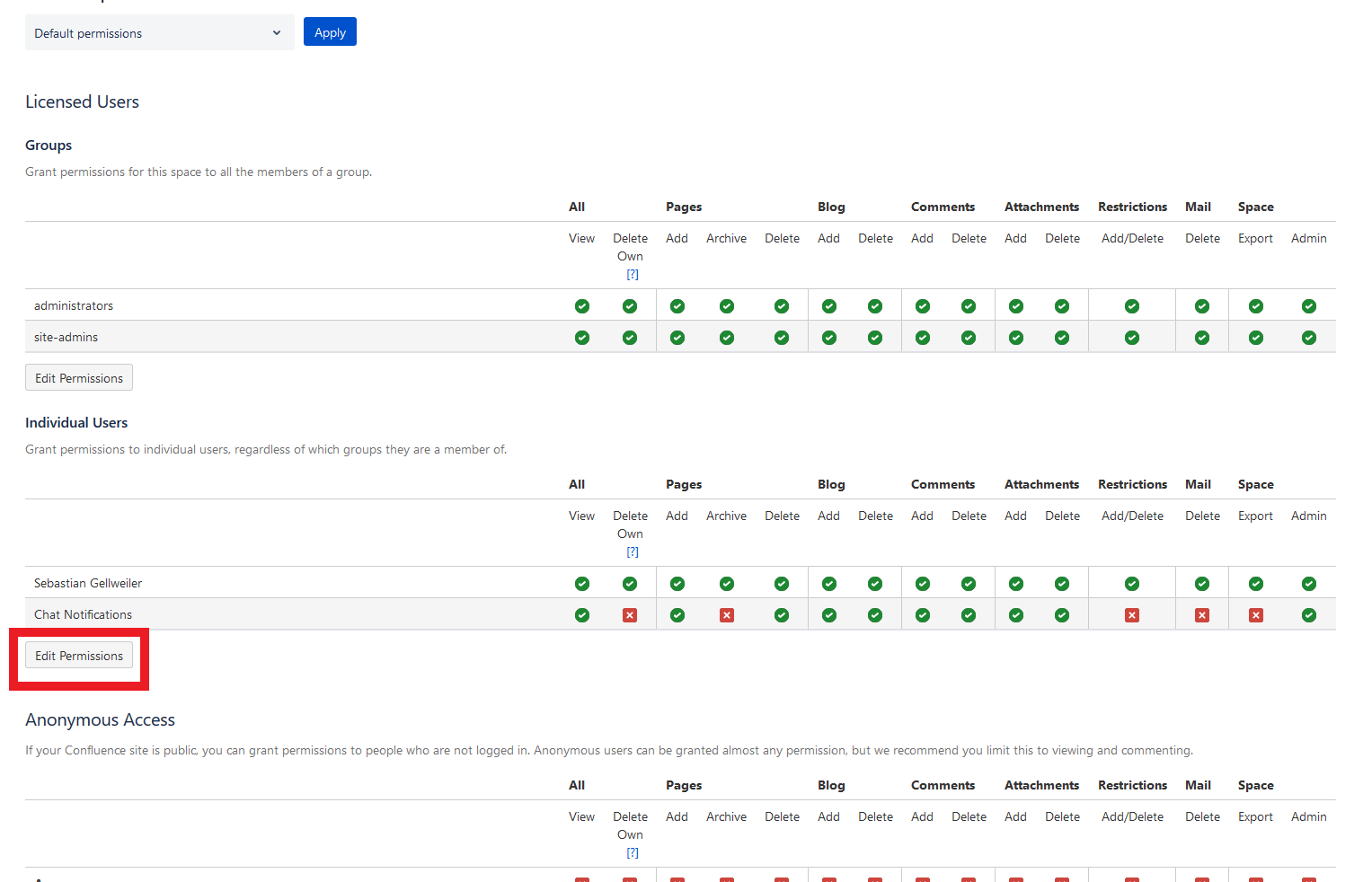
Step 5 – Add the “Email to Confluence Cloud” user
The page should reload, and you should now be able to change the permissions. Under the list of individual users, there should be a search box and a button with the text “Add”. Search for Email to Confluence Cloud and click on Add.
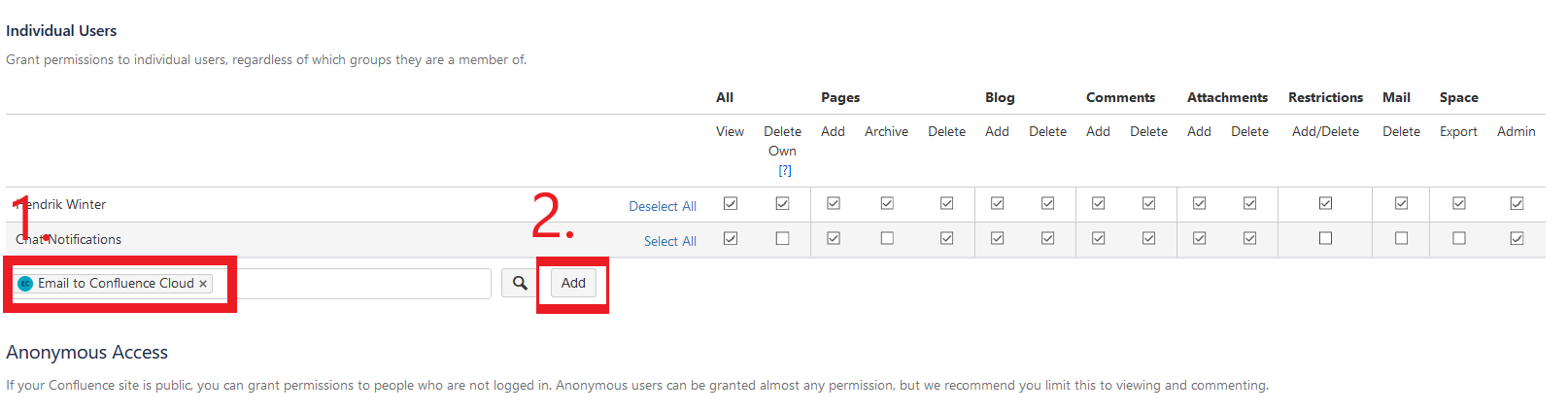
This should add the Email to Confluence Cloud user to the list of individual users. Click on Select All next to the Email to Confluence Cloud user to give the Add-On full permission on this space.
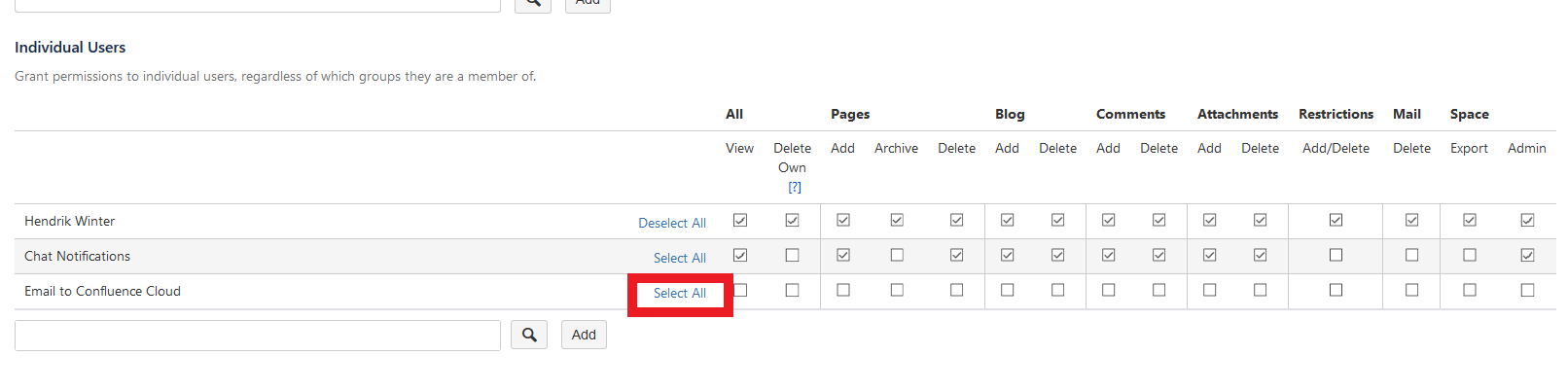
Finally, don’t forget to click on the Save All button at the bottom of the page.
Additional Steps if you experience permission issues with attachments
If, after following the steps above, you still experience issues, such as attachments not being added to your pages, please check the following:
1. Go to every page that you want to create pages under with mailto.wiki (pages listed in Space Rules).
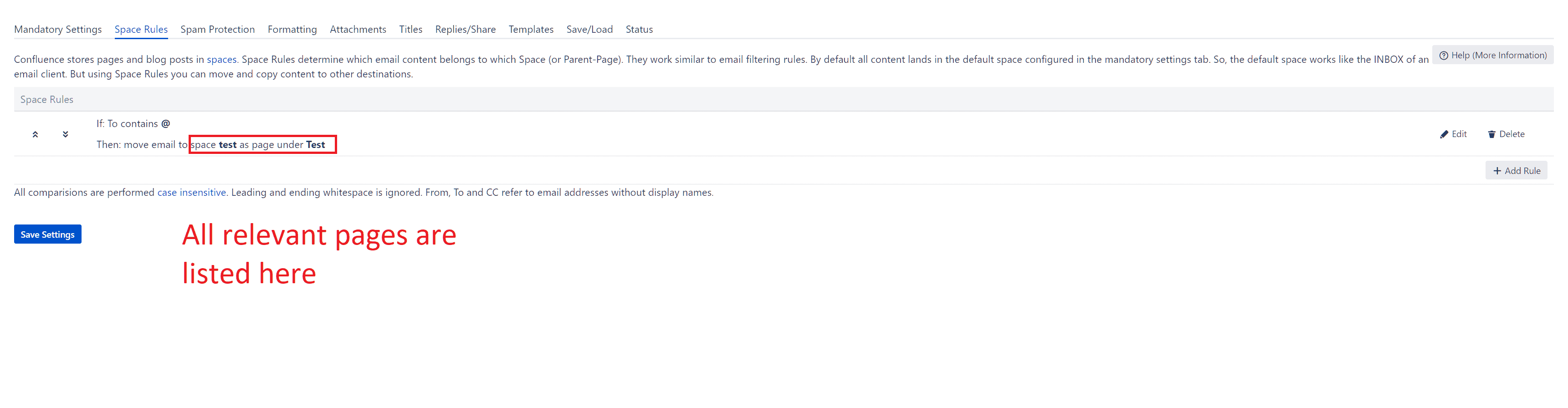
2. Check if the lock icon in the upper right corner is red.
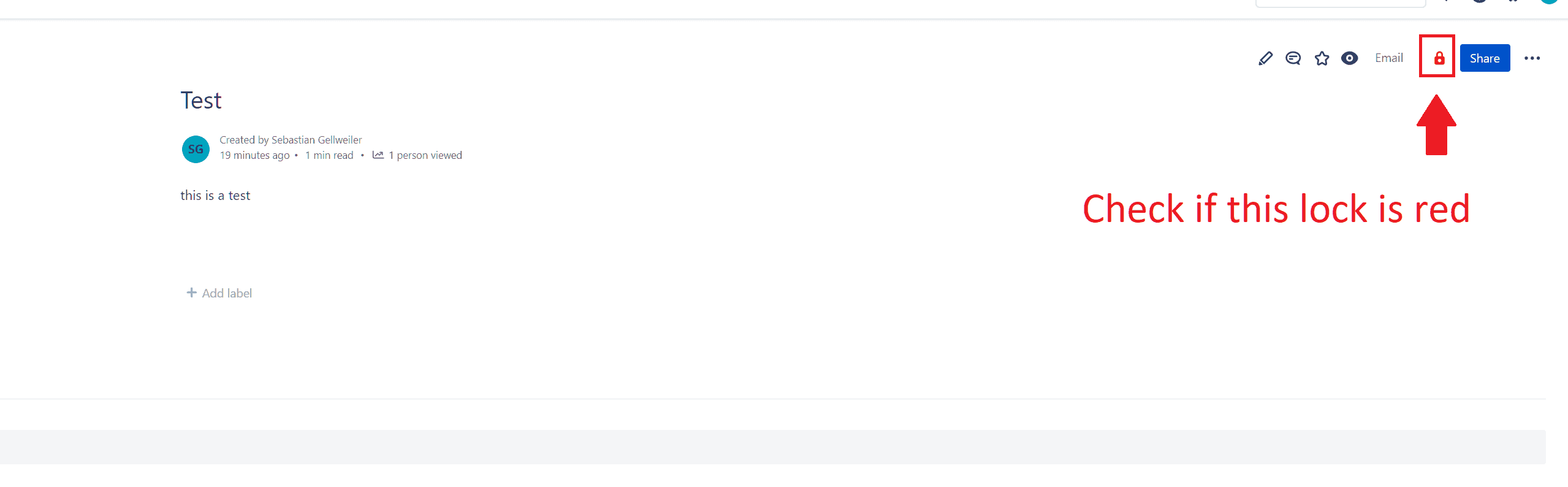
3. If it is red, click on it. A dialog should open. Add the Email to Confluence Cloud user with Can edit permission. Don’t forget to click on Apply.
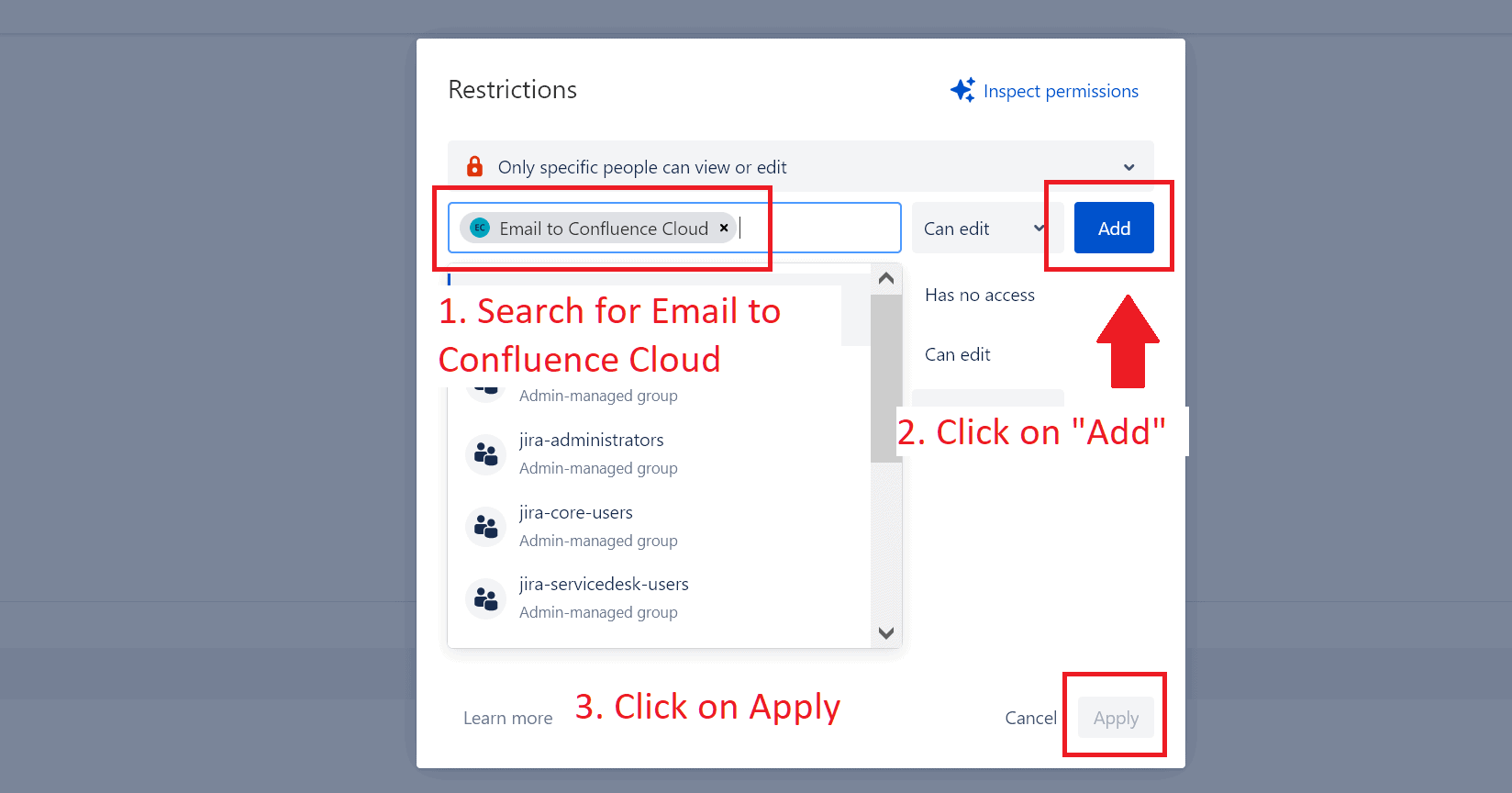
Conclusion
Congratulations! Now you know how to give the mailto.wiki – Email for Confluence Add-On permissions to write to protected spaces. If you want to also grant access to all newly created spaces, you can add the “Email to Confluence User” to the default space permissions in the Space Settings page (shown in the picture from Step 3).
If you have any questions, issues, or suggestions for improvement, please do not hesitate to open a ticket in our help desk. We are always looking for feedback from our customers.


